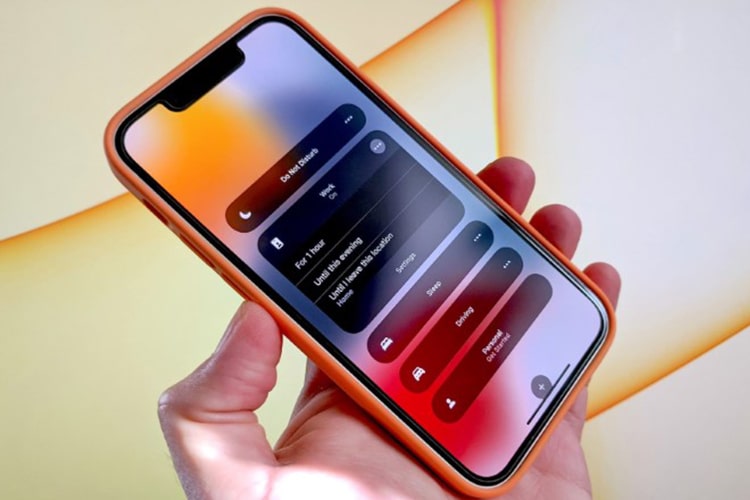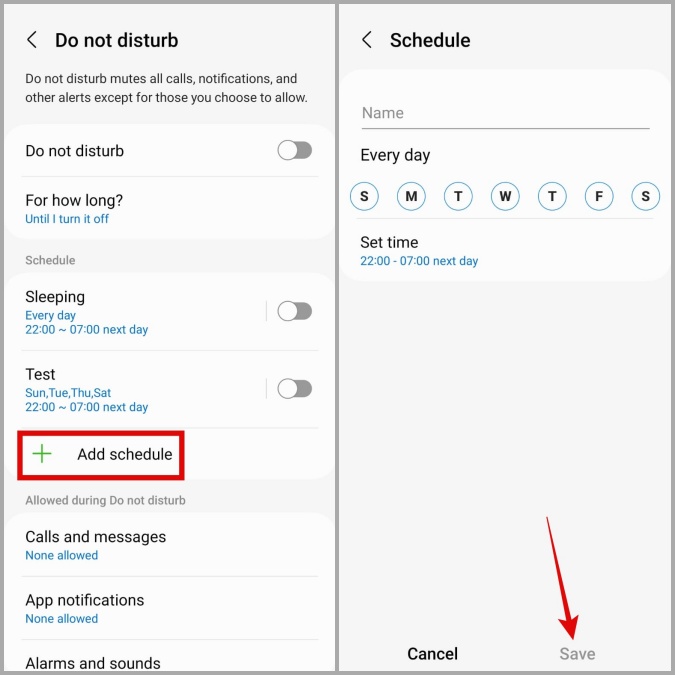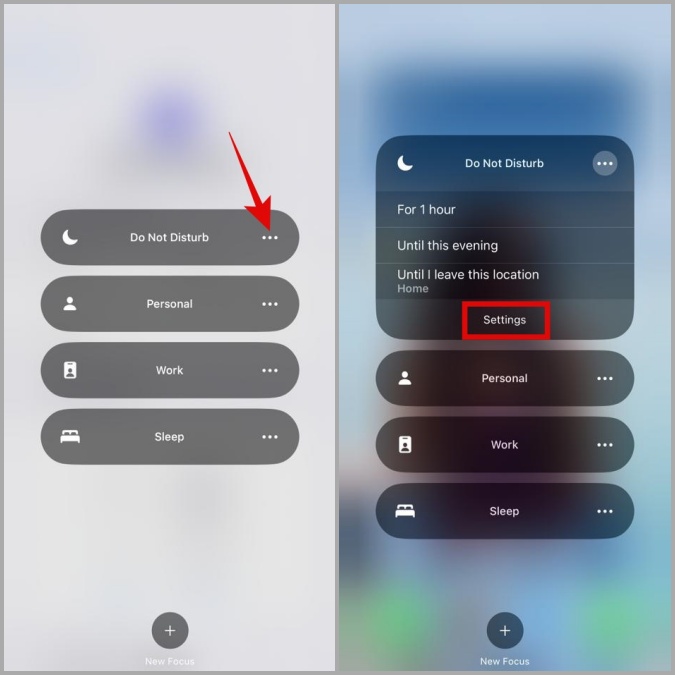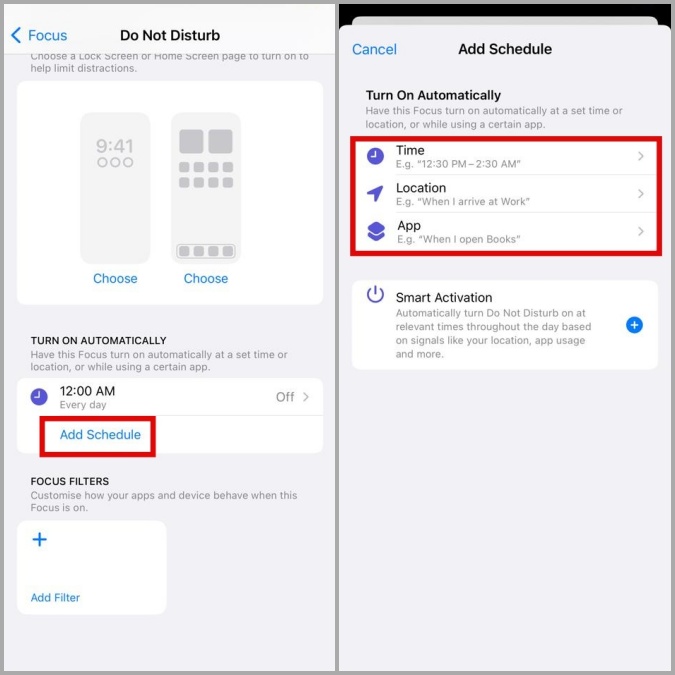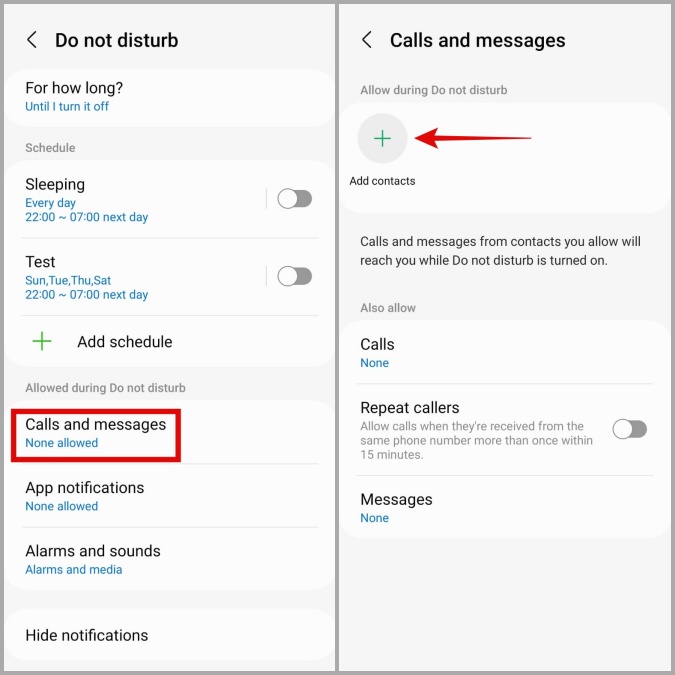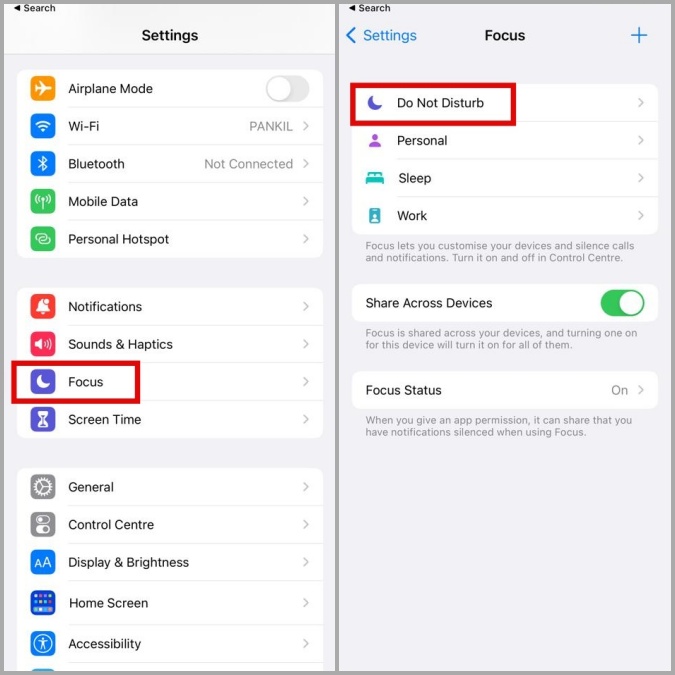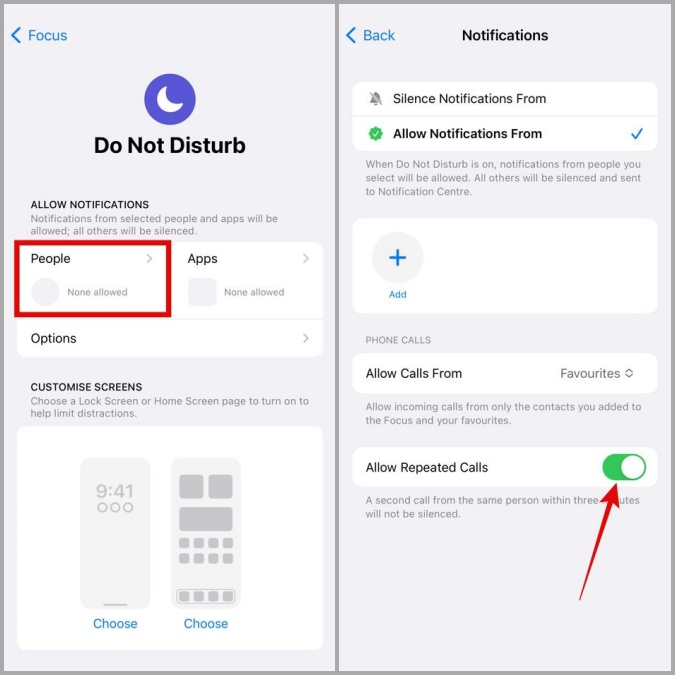Do Not Disturb is a feature that has been available on smartphones for quite some time now. But do you know how exactly the feature works? What happens when you put your Android or iPhone in Do Not Disturb mode? In this post, we’ll answer all the questions you might have. So, let’s get started.
What Happens to Incoming Calls, Text Messages, and Other App Notifications When DND Is Active
Even when DND mode is enabled, you continue to receive calls, text messages, and other notifications on your phone. The only difference is that your phone will not ring or vibrate in response to those calls and notifications. You’ll see all those missed calls, text messages, and notifications when you use your phone.
Can I Make Calls, Send Messages, and Use Apps While Do Not Disturb Is Active
Yes, you can make calls, send text messages, and use apps as you’d normally do. Enabling DND has no effect on any of those activities.
Will Others Be Able to Tell if I Enable Do Not Disturb on My Phone
No, others will not be able to tell if your phone is in DND mode. When someone calls you, their call will go to voicemail as usual. The only time people can tell your phone is on DND is when you use it while driving because it sends an automatic message.
How to Enable or Disable Do Not Disturb on Android and iPhone
Now, let’s see how you can enable or disable DND mode on your Android and iPhone.
How to Enable DND on Android
Although we’ve used a Samsung phone for this article, the steps below will work on most Android devices.
1. Open the Settings app and navigate to Notifications > Do not disturb. If you don’t see the Do not disturb option, use the Setting app’s search bar to find it.
2. Turn on the switch next to Do not disturb.
3. You can also configure your phone to activate DND on schedule. For that, tap on Add schedule. Type in a name for your DND profile and define when it should kick in. Then, tap on Save.
Once created, you can enable or disable this profile from the Do not disturb menu.
How to Enable DND on iPhone
1. Swipe down from the top right corner of the screen to bring up the Control Center. For older iPhones, swipe up from the bottom of the screen to pull up the Control Center.
2. Tap on Focus and then tap on Do Not Disturb to enable it.
3. If you want to schedule Do Not Disturb to activate automatically, tap the kebab menu (three-dot menu) next to the Do Not Disturb option and select Settings.
4. Under Turn on automatically, tap on Add Schedule to configure Do Not Disturb to activate automatically based on time, location, or app usage.
How to Allow Someone to Bypass Do Not Disturb on Android or iPhone
Although DND mode provides peace of mind, you may not want to miss calls or text messages from important people. Thankfully, you can allow calls and messages from specific people to ring even when DND is activated. Here’s how:
Add Exceptions for DND Mode on Android
1. Open the Settings app and navigate to Notifications > Do not disturb.
2. Under Allowed during Do not disturb, tap on Calls and messages. Tap on Add contacts and add people who can reach you while DND is active.
Add Exceptions for DND Mode on iPhone
1. Open the Settings app and navigate to Focus > Do Not Disturb.
2. Under Allow Notifications, tap on People and add contacts who can reach you while Do Not Disturb is active.
Why Does My Phone Ring Even When Do Not Disturb Is Turned On
On the iPhone, DND is set to allow calls through if the same number calls again within three minutes. This allows you to receive urgent calls even if DND is turned on. If you wish, you can disable this feature on your iPhone. To do so, head over to Settings > Focus > Do Not Disturb. Toggle off the switch next to Allow Repeated Calls.
Similarly, an Android phone may ring while in Do Not Disturb mode if the same person calls twice within 15 minutes. To disable this setting, go to Settings > Do Not Disturb. Tap on Calls and messages and toggle off the Repeated callers option.
Difference Between Do Not Disturb and Focus Mode on iPhone
Starting with iOS 15, the Do Not Disturb mode is now a part of the Focus feature on iPhone. You can think of Focus mode as a more advanced version of Do Not Disturb mode, with more options. For instance, Focus mode gives you control over what your home screen and lock screen should look like when you use specific Focus profiles.
Does Do Not Disturb Mode Work Across Multiple User Profiles on Android
Most Android phones support multi-user mode, allowing multiple users to use the same phone with different settings. If you enable DND on your phone and then switch to another user profile, your Android will follow the settings defined by the other user. So, if the other person has disabled DND for their profile, DND will be disabled when you switch to that profile.
No More Disturbance
Do Not Disturb is an excellent feature to use when you want to disconnect from the outside world and focus on your work. Aside from Do Not Disturb, there are numerous focus apps that can help you stay away from your phone.