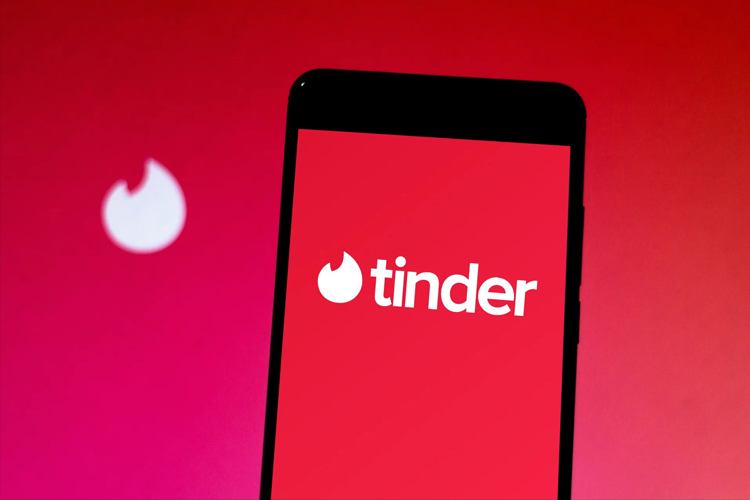While there are apps like Ship and Wingman that let you pick a date for your friend, Tinder still doesn’t provide such an option. So, in these dire times, if you want to help out your friend find a Tinder date, here’s how you swipe for your friends on Tinder.
How To Swipe With Friends on Tinder
In case you just want to view the profiles your friend is scrolling through on Tinder, a web conferencing app might do the trick. For instance, Google Meet allows you to share your mobile screen with your friend. Once set up, your friend will be able to see your entire screen in real-time, as well as video chat with you, however, only you will have control over your screen.
If your friends also want to have control over your screen, an app like TeamViewer is a better option. In case you don’t know, TeamViewer is a popular app that lets you remotely control other Android & iOS devices. And the best part is, it’s free, doesn’t require signing up, and works across platforms.
Using TeamViewer on Android is a 2-step process.
1. The person that wants to access the remote device needs to install the TeamViewer for Remote Control (Android | iOS).
2. Whereas, the other party who wants his device to be controlled need to install the TeamViewer QuickSupport app (Android | iOS). In our case, the one who has the Tinder app.
Step 1: Host Device
We are assuming, you are running the Tinder app on your Android smartphone, while your friend is helping you swipe remotely. To get started, install the TeamViewer QuickSupport app on your smartphone, also install the Tinder app if you haven’t already. For the sake of this article, I’ll show you the steps for Android, but the process is pretty much the same for iPhones as well.
Download TeamViewer QuickSupport app (Android | iOS)
Once you open the app, it’ll show a pop-up asking for permission to draw over other apps. To provide the permission, tap on the Settings button, and on the next page, turn on the toggle beside “Allow display over other apps“.
In case you have a Samsung device, there’ll also be a pop-up asking for Knox permission. Tap on Enable.
Once you provide the permission, TeamViewer QuickSupport will ask you to download an add-on called “TeamViewer Universal Add-On“. To do that, tap on the “Download” button and next tap on Install.
After you’ve installed the TeamViewer Universal Add-On, head back to the TeamViewer QuickSupport app. It’ll generate a 9-digit ID. This ID is required for the other person to connect to your device. You can share the ID via any app or just tap on “SEND MY ID…” and tap on “Copy to Clipboard” to copy the link and ID.
Once you have shared the ID, stay on the TeamViewer QuickSupport app, or else the connection will fail.
Step 2: Your Device
Next, ask your remote friend to install the TeamViewer Remote Control app (Android | iOS).
Once your friend, opens the app he/she will see an option to enter Partner ID, it’s the same 9 digit ID that you shared with them in the end of step 1. Copy-paste the code, and tap on “REMOTE CONTROL“.
On the other Android device (the smartphone that has Tinder installed), you would receive a notification to “ALLOW” the connection. You would also get the device name trying to control your device, check the name before you tap on Allow.
If you are getting multiple connection error messages, make sure you are using Mobile Data and not Wi-Fi. Moreover, ensure that the TeamViewer QuickSupport app is opened on the remote Android device.
Problems
TeamViewer works on the majority of devices flawlessly. But, on a few selected devices, like Pixel and Redmi 8A Dual, you wouldn’t be able to control the remote Android device. You can only view the screen and guide the user to perform actions on their own. On such devices, it’s no different than screen sharing.
To fix that, you can use the AnyDesk Remote Control app. The app is available on multiple platforms like Android, iOS, Windows, Linux, etc. The set up of the AnyDesk is pretty much identical to that of TeamViewer wherein you have to enter the 9-digit ID of the remote Android device. In AnyDesk, you also have the option to provide unattended access to the controlling Android device by setting up a password. However, considering the number of scams, I would recommend you to stay away from this option.
Download AnyDesk Remote Control (Android | iOS)
Closing Words
This method not only works for Tinder but any dating app. For more issues or queries, let me know in the comments below.