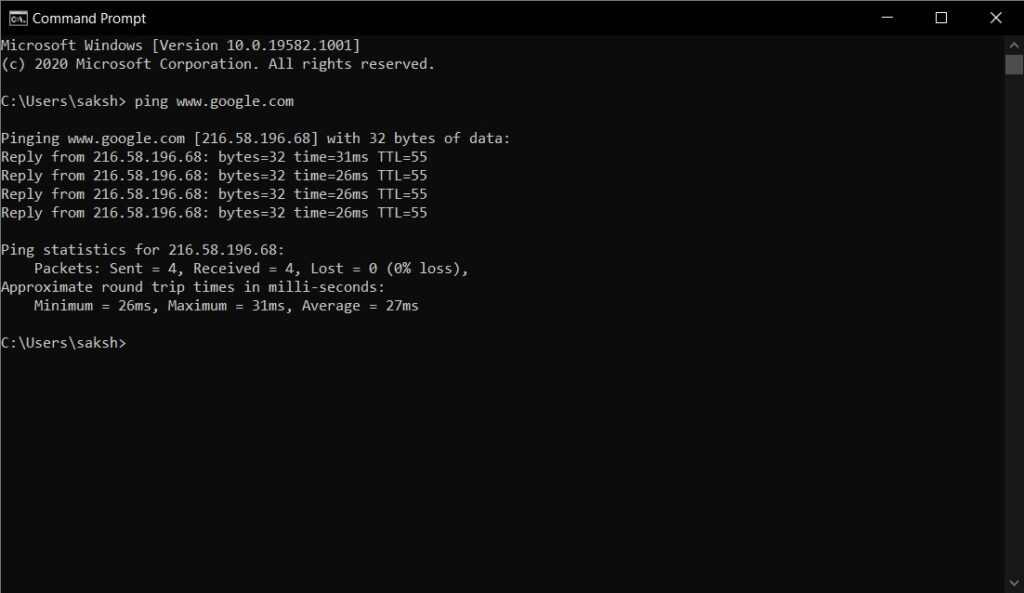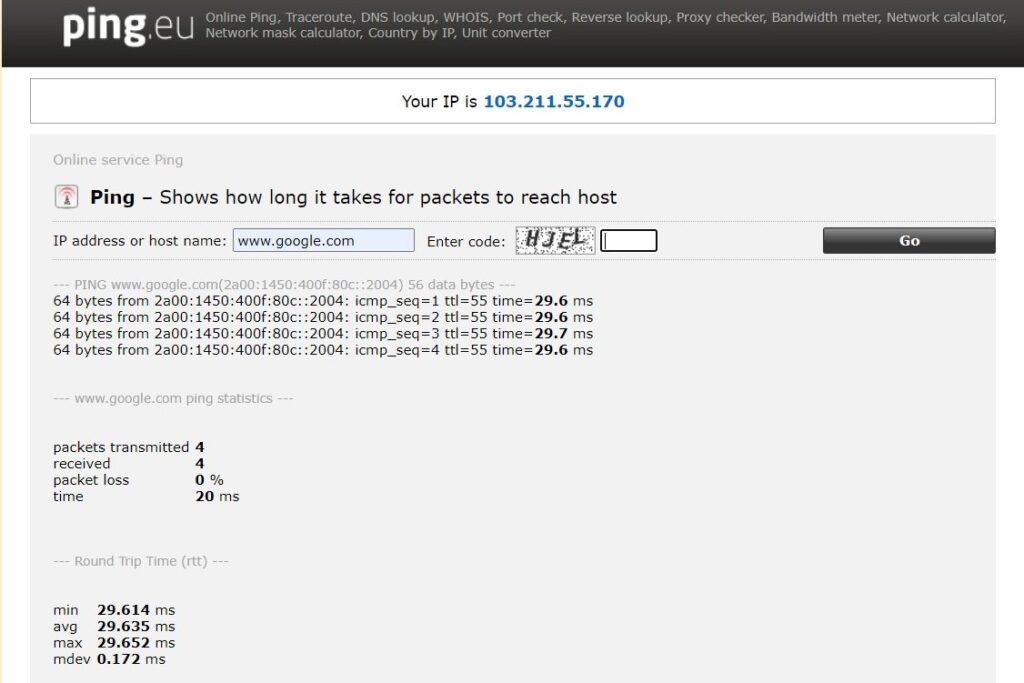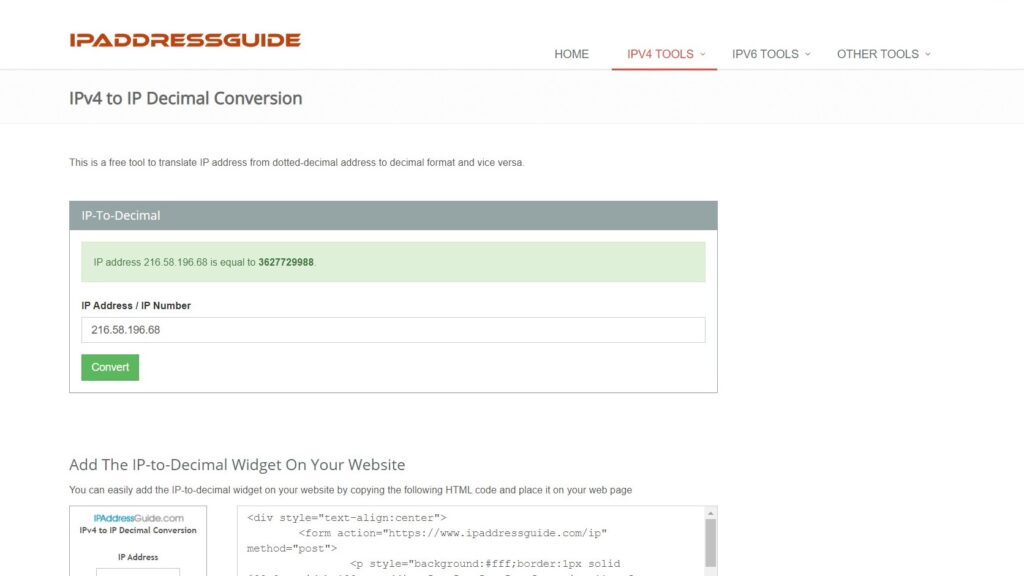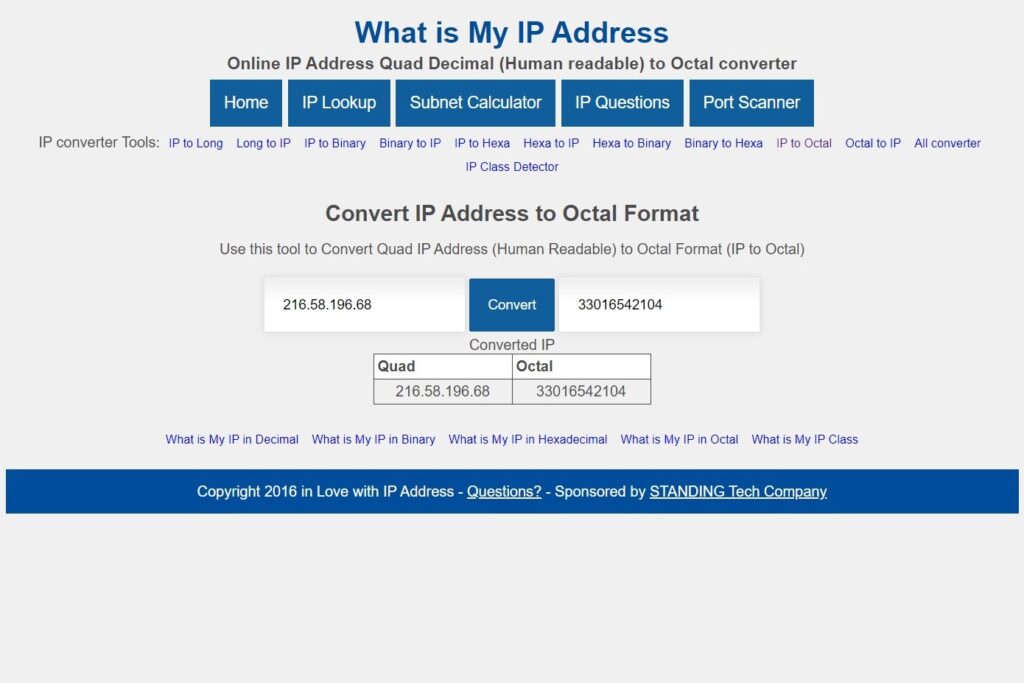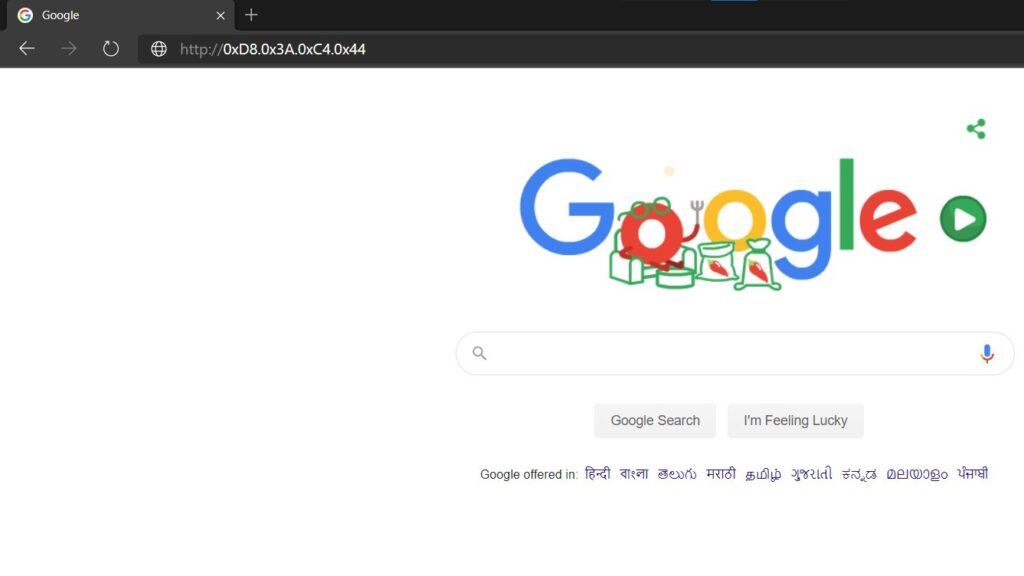You usually have to type the domain name of a website in your browser to be able to access it. Domain names are generally easy to remember and can be easily read by human beings. The browser then sends the domain name you type to the local Domain Name Server (DNS) Server to convert it into its respective IP address This process of converting a domain name into its individual IP address is known as a DNS lookup query. Once the browser knows the IP address of the domain name you typed. It then sends an HTTP request to that IP address asking for the webpage that you wish to view. That is how a website is typically displayed on your computer.
The DNS server to which your browser sends the DNS lookup query is usually controlled by your company, college, ISP, or government. This means that they can monitor all the DNS lookup requests that they receive and block DNS lookup requests for specific websites. For example, they could have a filtering mechanism in place which looks for any DNS lookups for the domain www.facebook.com. And as soon as they receive it, they will block the user and send back an ACCESS DENIED error message. Such a practice will prevent the user from being able to access the Facebook website.
If you land up in a situation where your college or company is blocking websites by monitoring and blocking DNS lookup queries, then worry not; it is quite natural for you to continue to access your favorite blocked websites on the Internet. Instead of typing the domain name of the blocked website that you want to access, all you have to do is to type its respective IP address If you do not type a domain name in your browser, then no DNS lookup query is sent to the DNS server of your company, college, ISP or government.
Using Dotted Decimal Format
Instead, your browser directly sends the HTTP request to the website that you wish to access. Since the DNS lookup step gets skipped, any filtering or blocking that might have been implemented at the DNS lookup level by your network will no longer work, and you will be able to access all your favorite websites.
STEP 1: Let us assume that you wish to access www.google.com, but when you directly type its domain in your browser, you are shown the ACCESS DENIED error message. In such a scenario, it is recommended that instead, you should try typing the respective IP address of google.com.
STEP 2: Start PowerShell or the Command Prompt [CMD] (Click on the Windows logo on the left bottom corner of your screen and type cmd in the search field) and type the following ping command to convert the domain www.google.com to its respective IP address (in this case, we know that the IP address that google.com resolves to is 216.58.196.68):
C:\Users\saksh> ping www.google.com
Pinging www.google.com [216.58.196.68] with 32 bytes of data:
Reply from 216.58.196.68: bytes=32 time=31ms TTL=55
Reply from 216.58.196.68: bytes=32 time=26ms TTL=55
Reply from 216.58.196.68: bytes=32 time=26ms TTL=55
Reply from 216.58.196.68: bytes=32 time=26ms TTL=55
Ping statistics for 216.58.196.68:
Packets: Sent = 4, Received = 4, Lost = 0 (0% loss),
Approximate round trip times in milli-seconds:
Minimum = 26ms, Maximum = 31ms, Average = 27ms
STEP 3: Open your browser, and instead of typing www.google.com, type its respective IP address, and if everything goes well, you will be able to bypass the filtering mechanism of your network and access the Google website! I tested this technique on three of the most popular browsers on the Internet (Google Chrome, Mozilla Firefox, and Microsoft Edge), and all of them supported it.
On many occasions, your local network administrator may have blocked the PING command, and you may not be able to use it to convert a domain to its respective IP address. In such a case, you can use any of the numerous online ping tool interfaces that are available. For example, there is a very cool website called ping.eu, which allows you to perform PING straight from your browser even if your local network blocks it.
If you notice the above screenshot carefully, you will see that the IP address that www.google.com resolves to use the website ping.eu is different from the IP address that it resolves to when you use ping on your computer. In the case of ping.eu, Google resolves to the IP address 2a00:1450:400f:80c::2004, and in case of the ping tool on my machine, it resolved to 216.58.196.68. This difference in IP address is because Google has servers in different parts of the world, and depending upon your location, you are taken to different servers.
Since the Ping.eu server is located somewhere in Europe when you ping Google, the IP address that is returned is different from what it resolves to when you ping Google from your computer. But the best part is, typing either of the IP addresses will work! This means that if your local administrator has become a little smart and is not only blocking www.google.com but is also blocking 216.58.196.68. Then you can still access Google by typing its European Server IP address 2a00:1450:400f:80c::2004!
Hence, if typing a domain name does not give you access to it, then simply try typing its respective IP address, and you may be allowed to access the blocked website! A domain name and its individual IP address both take a user to the same website.
Using No Dot Decimal:
Every system that is connected to the Internet has a unique IP address associated with it, which becomes its identity at which it can be contacted. Typically an IP address is a 32-bit number that is written in the dotted-decimal notation. For example, the dotted-decimal IP address of google.co.in is: 216.58.196.68
A smart system administrator will not only block the domain google.com but will also block its respective IP address at the firewall level, hence, making it a lot tougher for a user to unblock access.
It is important to note that it is possible to write a dotted-decimal IP address in various formats. If your local network has blocked the decimal dotted IP address of a particular website, then you maybe try typing the IP address in decimal (no dots) format. There is a very cool website called https://www.ipaddressguide.com/ip that allows you to convert a dotted-decimal IP address into a no dots decimal IP address.
This means that if your system administrator has blocked www.google.com, then you can try typing its corresponding decimal dotted IP address http://216.58.196.68. If that is blocked too, later you even try typing the decimal no dots version of the address http://3627729988 All three are merely different ways of writing the same address, and all three technically point you to the same website and may be used to bypasses local firewall filters and blocking mechanisms.
Using Octal Format:
It is also possible to convert a decimal dotted IP address into its respective Octal format to bypass local firewalls and blocks. This conversion is possible using the Windows Calculator or using any of the various online conversion tools (use google to find them). A quick search and conversion reveal that the IP address 216.58.196.68 converts to 0330.0072.0304.0104 (033016542104) in its octal format (please note that in the octal format you have to precede each octal number with a 0 to tell the browser that the address is in octal format):
Most browsers accept IP addresses written in the octal format as well, and your local firewall blocking is also circumvented. In other words, www.google.com, http://216.58.196.68 http://3627729988, and http://0330.0072.0304.0104 all point to the same website.
Using Hexadecimal Format:
It doesn’t end here. It is also possible to convert a decimal format IP address into its respective hexadecimal format to bypass the filtering mechanism of your local network. The easiest way to convert a decimal IP address into its individual hexadecimal format is to use the Windows calculator. Let us assume that you want to convert the IP address 216.58.196.68 (Google) into its individual hexadecimal format then simply follow the below steps:
STEP 1: Start the Windows Calculator and click on Navigation Menu > Programmer. Make sure the decimal option is selected in the left column. Type the first decimal number into the calculator. In this case, I type 216.
STEP 2: Now, click on the HEX option in the left column. This will automatically convert the number you entered in decimal format, that is, 216, into the hexadecimal form, that is, D8:
STEP 3: Repeat this exercise for all the decimals in the IP address, and you will get the respective hexadecimal address, which in this case will be: D8.3A.C4.44. Whenever you write an IP address in the hexadecimal format, then you have to precede each number with Ox to denote that it is in hex format. Hence, the hexadecimal address becomes 0xD8.0x3A.0xC4.0x44.
STEP 4: Start your browser and type the hexadecimal address (http://0xD8.0x3A.0xC4.0x44) of the Google website to fool the local firewall and access it! In other words, www.google.com, http://216.58.196.68, http://3627729988, http://0330.0072.0304.0104, and (http://0xD8.0x3A.0xC4.0x44 all point to the same website.
It is also possible to convert an IP address into its own binary format, but unfortunately, most browsers do not support binary format addresses.
Another cool thing that you can do with IP addresses is to write them in hybrid format by combining multiple formats into one. For example, the various address formats of Google.com are:
- Dotted Decimal Format: http://216.58.196.68
- No dots Decimal Format: http://3627729988
- Hexadecimal Format: http://0xD8.0x3A.0xC4.0x44
- Octal Format: http://0330.0072.0304.0104
It is possible to access google.com by typing a combination of the above mentioned various formats. For example, http://216.0072.0xC4.68 (which is a combination of decimal, octal, and hex formats) points to the same Google website!
Sometimes it is also a good idea for you to try different versions of the domain name itself to try and fool the firewall into giving you access. For example, sometimes www.facebook.com may be blocked, but it may be worthwhile to try any of the below alternatives, which all point to the same website and may allow you to unblock blocked websites:
- www.facebook.com/
- facebook.com
- facebook.com/
- https://www.facebook.com/index.php/
- https://www.facebook.com/index.php
READ MORE:
- How To Convert Web Page To PDF
- How To Unblock Website Using Translation Tools
- What Are Archived Pages? And How To View Them?
- What Are Cached Pages? And How To View Them?
- How To Block Content on the Internet