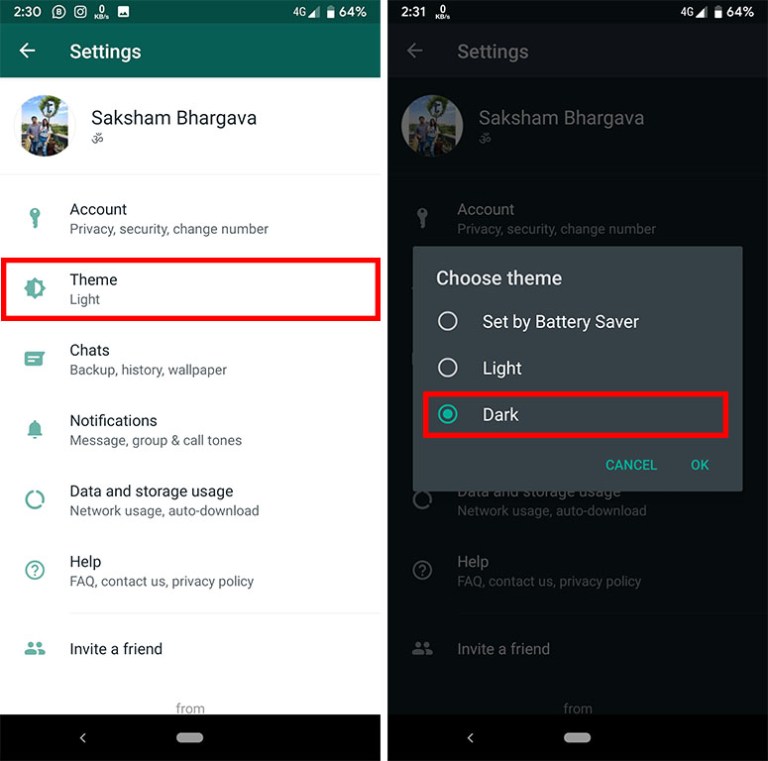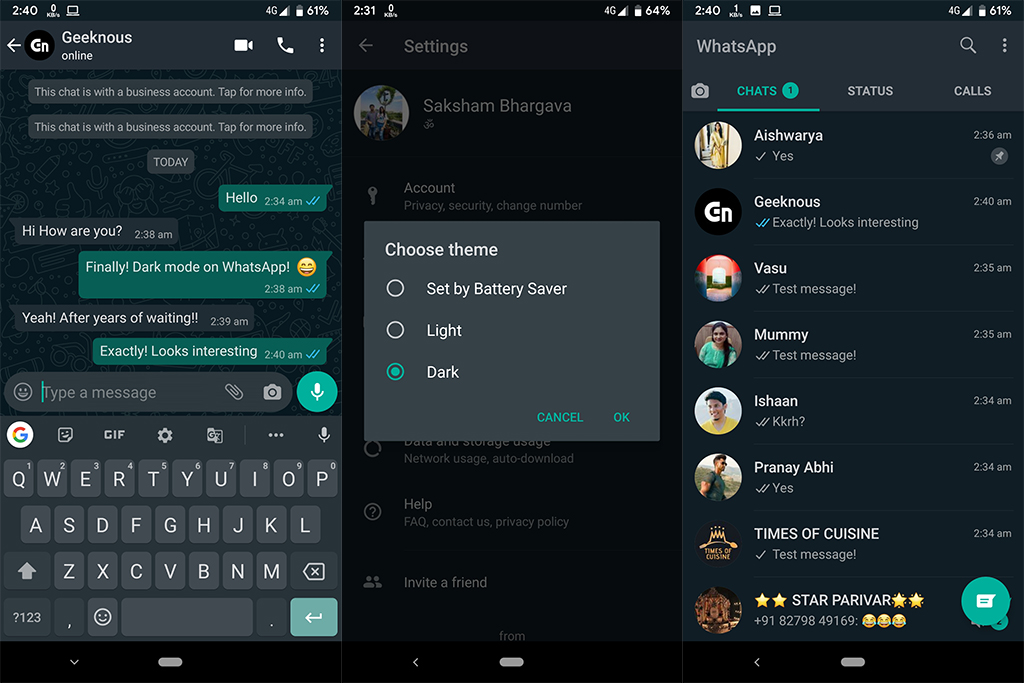The craze for dark mode has come and gone, but there’s one app that has not yet explored the dark side. You’re right; I’m talking about WhatsApp and its long, powerful phase of beta testing. However, that is going to change soon because the official dark mode on WhatsApp has already come up and is working correctly. Redditor recently discovered this hidden flag in WhatsApp. The important part about this is that the official dark mode has created its way to the stable release and not some beta or modified build, which implies the official rollout is close at hand. However, it’s not here yet. If you can not resist the official release anymore, I’m going to show you the techniques to get the dark mode on WhatsApp right now.
Note: Keep in mind, you will need root permission to make the required changes.
Official Dark Mode On WhatsApp
As it has been mentioned above, you’ll need root access to modify certain flags in the WhatsApp’s app package. You can get an idea about rooting through our tutorial and can root your device. Also, we did our testing on the Redmi Note 5 Pro running the latest Pixel Experience stable build with Android 9.0 of WhatsApp (2.19.352 and 2.19.358), and it worked flawlessly. So, let’s begin with the steps.
1. Open any File Manager on your rooted Android device that enables root partition access. I would recommend you to go with Solid Explorer (Free, in-app purchases) as it’s one of the best file managers ever to be available on Android.
2. Next, open the root partition and start navigating the below path. Once there, open the “com.whatsapp_preferences.xml” file.
/data/data/com.whatsapp/shared_prefs
3. Now, add the below line in the XML file. For example, I have added the line at the end of the XML file, but inside the <map> tag. After that, tap on the “Save” button.
<boolean name="dark_mode" value="true" />
4. After making the necessary changes, force stop WhatsApp and open it again. Next, open WhatsApp Settings, and you will see the “Theme” option. Tap on it and select the “Dark” option. Voila! There you have the Official Dark mode on WhatsApp without hustling much.
5. Here are some glimpses of WhatsApp in dark mode. Official Dark Mode on WhatsApp.
6. If WhatsApp reverts to light mode after every app restart, then you need to change the theme of your Android device too dark mode too permanently. Apart from that, if your device has an option to lock background apps, then enable that option for WhatsApp. It will remain active in the background even if you close all the apps.
Battery Saver Option
The light and dark theme settings are self-explanatory and will incorporate the light and dark versions of the app. Elaborating on the ‘Set by Battery Saver’ option, WhatsApp will automatically enable/disable the Dark Theme based on your Android device’s Battery Saver settings. This means that the app would sense the phone’s battery saver settings and will consequently turn the app darker when your phone’s battery runs on low percentage.
However, there is a catch to this update. This Set by Battery Saver option will be favourable only to users having Android 9 and lower versions on their phones. The option is will also available for Android 10 version users, and it would remain as the system default option on the phones running on the latest Android OS. This means that if your Android 10-powered phone is running in a dark theme, WhatsApp will run on your phone in the dark mode automatically without manually changing it. There would also be a light and dark call screen according to the users’ light and dark settings for the app. The update will naturally release only when WhatsApp releases the Dark Mode feature.
Finally! Rejoice The Official Dark Mode On WhatsApp
So that was some of our techniques regarding how to enable the native dark theme on WhatsApp. In our testing, the official dark mode seemed pretty characterised, and the colours were not inverted in texts or stickers or emojis in the chat window, unlike what was seen with Android 10’s force dark mode. So, if you are already done rooting your device, go ahead and follow the steps to get dark mode on WhatsApp right now. For those who are still on the fence, you will have to wait for WhatsApp’s official rollout. Anyway, that is all from us if you were successful in enabling the dark mode on your device then do comment down below and share your experience with us.