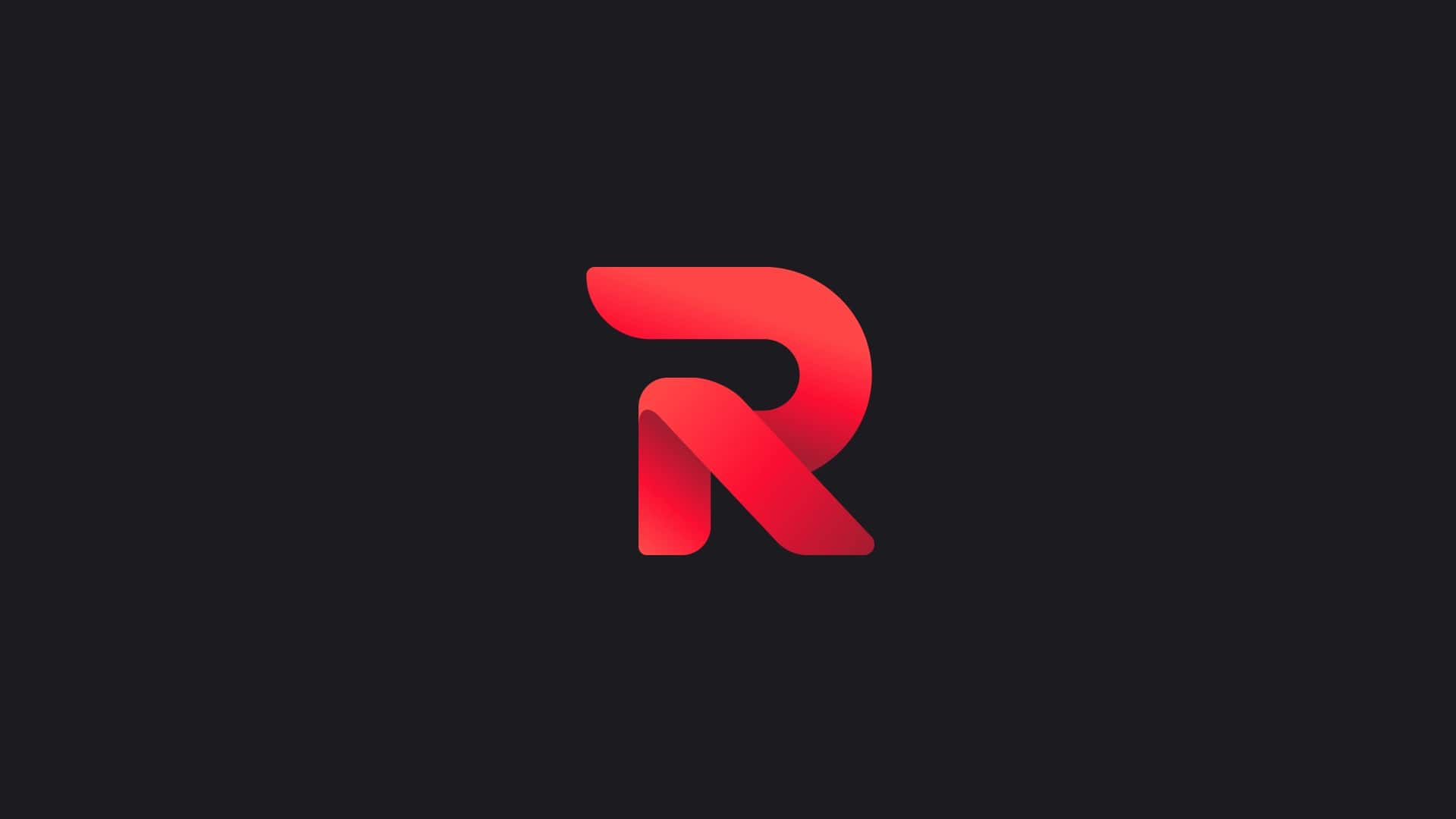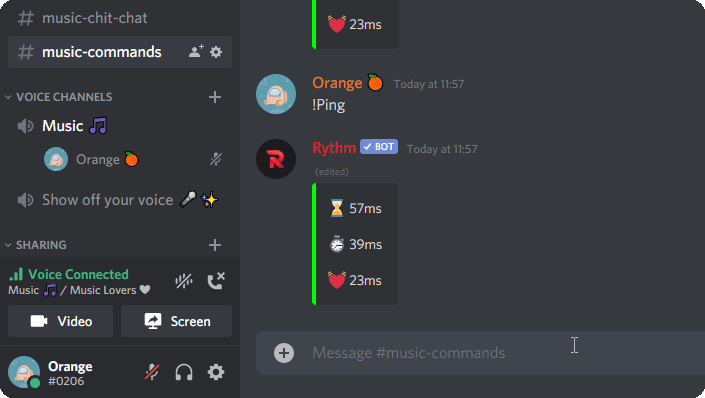Here is the complete list of Rythm Discord Bot Commands or Rythm Bot Commands, an extremely capable Discord bot. Rythm is a best Discord music bot focused on one goal: to deliver the best music experience on Discord. Rythm Bot offers a highly comprehensive and intuitive set of features, allowing you to play music on your Discord server. It provides high-quality streaming from the most popular sources.
What is Discord?
Discord is all in one voice and text chat targeted at gamers. It serves as a chatting app but provides even more functions. Furthermore, it can also be used to make communities, gaming groups, etc. Many youtube gaming streamers use Discord to connect with people on a better chatting platform than youtube.
What is Rythm Bot?
Rythm Bot Commands is solely for playing music on your discord server. And is quite a popular discord bot as it currently serves on more than 15 million discord bot servers. As this bot is dedicated to music alone, the rythm bot makes playing music a lag-free process. And allows you to import the YouTube playlists directly and search or play from YouTube as well.
It also supports Twitch, SoundCloud, and a few more sources from where you can play music and delivers one of the best music experiences you will find out there.
Why use Rythm?
It has many features packed into it to ensure the end-user has the best experience possible while using Rythm. Rythm can play songs on your voice channel. On top of playing songs, it can also play playlists which then get added to a queue system. Moreover, Rythm can also search for a song via your query and return the top 10 results.
When Rythm is playing a song, you can get the lyrics for the music. You can also use the lyrics bot command followed by a song name to manually search for lyrics of a song. Now you can sing along or host some karaoke event with friends even if you don’t remember the lyrics!
While listening to Rythm Bot, you can control the player with useful commands such as !seek, !replay…
The built-in queue feature allows you to add songs to the queue and manage it. Now go build a music queue and enjoy the tunes!
Some Rythm commands require the user to have Discord guild permissions. The required permission is displayed at each command.
Now finally, let’s see the list of Rythm Commands.
Song – Rythm Discord Bot Commands
| Command | Description | Example | Aliases |
|---|---|---|---|
!join | Summons the bot to the voice channel you are in. | summon | |
!play | Plays a song with the given name or url. | !play <link/query> | p |
!playtop | Adds a song with the given name/url on the top of the queue. | !playtop <link/query> | pt, ptop |
!playskip | Skips the current song and plays the song you requested. | !playskip <link/query> | ps, pskip, playnow, pn |
!search | Searches for a song via your query and returns the top 10 results. | !search <query> | find |
!soundcloud | Plays a song from SoundCloud with the given name/url. | !soundcloud <link/query> | sc |
!nowplaying | Shows what song Rythm is currently playing. | np | |
!grab | Saves the current playing song to your Direct Messages | save, yoink | |
!seek | Seeks to a certain point in the current track. | !seek <time> | |
!rewind | Rewinds by a certain amount of time in the current track | !rewind <time> | rwd |
!forward | Forwards by a certain amount of time in the current track | !forward <time> | fwd |
!replay | Resets the progress of the current song. | ||
!loop | Toggles looping for the current playing song | repeat | |
!voteskip | Votes to skip the current playing song. | skip, next, s | |
!forceskip | Skips the current playing song immediately | !forceskip <number> | fs, fskip |
!pause | Pauses the current playing track. | stop | |
!resume | Resumes paused music | re, res, continue | |
!lyrics | Gets the lyrics of the current playing song. | !lyrics <song name> | l, ly |
!disconnect | Disconnects the bot from the voice channel it is in | dc, leave, dis |
Queue – Commands
| Command | Description | Example | Aliases |
|---|---|---|---|
!queue | Shows the first page of the queue. | !queue <page> | q |
!loopqueue | Toggles looping for the whole queue. | | |
!move | Moves a certain song to a chosen position in the queue. | !move <old positon> <new position> | m, mv |
!skipto | Skips to a certain position in the queue | !skipto <position> | st |
!shuffle | Shuffles the entire queue | random | |
!remove | Removes a certain entry from the queue. | !remove <numbers> | rm |
!clear | Clears the whole queue | !clear <@user> | cl |
!leavecleanup | Removes absent user’s songs from the queue | lc | |
!removedupes | Removes duplicate songs from the queue | rmd, rd, drm |
koodos – Rythm Bot Commands
| Command | Description | Example | Aliases |
|---|---|---|---|
!sotd | Shows the song of the day. | ||
!playsotd | Queue the song of the day | psotd | |
!sotw | Shows the songs of the week | ||
!playsotw | Queue the songs of the week | psotw | |
!sotm | Shows the songs of the month. | ||
!playsotm | Queue the songs of the month | psotm |
Rythm Bot Settings Commands
Rythm bot settings commands can be used if you have the administrator or manage server-level permissions.
Just type ‘!settings’ and a complete list of all settings that can be changed will appear. Now for more information type ‘!settings <setting-name>‘ and command usage will appear.
You can also directly refer to all the settings commands from the list below.
| Command | Description | Example | Aliases |
|---|---|---|---|
!settings | Use the command format !settings <option> to view more info about an option. | setting |
- List of options:
prefix– Changes Rythm’s prefix.announcesongs– Allows the bot to announce every new song playing.preventduplicates– Prevents users from adding songs to the queue that are already in the queue.blacklist– Allows you to blacklist channels you don’t want Rythm to respond in.maxqueuelength– Limits how many songs the queue can store.maxusersongs– Limits how many songs the user can queue at one time.djonly– Sets the server to run in DJ only mode.djrole– Changes which role is considered DJ. Roles namedDJwill still work.djplaylists– Allows only DJs to queue playlists.reset– Resets all Rythm settings.
- Premium Only:
defaultvolume– Sets the default volume that the bot will always start at.alwaysplaying– Sets Rythm to stay in your voice channel 24/7.autoplay– It toggles auto-playing songs from playlist when nothing else playing.
Some Premium Rythm Bot Commands:
| Command | Description | Example | Aliases |
|---|---|---|---|
| Shows current audio effects. | !effects help – Shows all available audio effects.!effects clear – Clears all audio effects. | effect |
!speed | Shows information about the current speed effect. | !speed <0.1 - 3> – Modifies the playback speed. | |
!bass | Shows information about the current bass-boost effect. | !bass <1 - 5> – Bass-boosts the current song. | |
!nightcore | Toggles nightcore effect. | ||
!slowed | Toggles slowed effect. | ||
!volume | Outputs the current volume. | !volume <1-200> – Changes the current volume. | vol |
Other Rythm Discord Bot Commands:
| Command | Description | Example | Aliases |
|---|---|---|---|
| Deletes the bot’s messages and commands | | |
!invite | Shows Rythm’s official links! | links | |
!info | Shows information about Rythm! | ||
!shard | Checks the server shard your server is in. | debug | |
!ping | Checks the bot’s response time to Discord. | ||
!aliases | Lists all command aliases. |
Hope you like the Rythm Bot Discord Guide. You can provide feedback about the article in the comment section. You can also read our previous article regarding Tatsumaki Bot Commands If you want any specific feature of the rhythm bot guide to be included in this article do mention it in the comments.