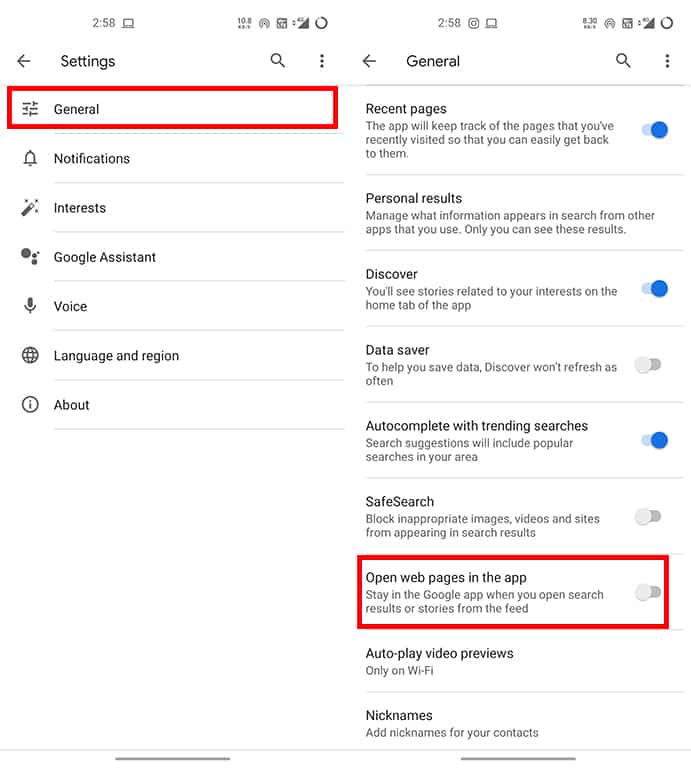Google Discover, which was earlier known as Google Feed, delivers us all the latest updates about the topics you are interested in. You can find Google Discover in Google App on your device. If you open the articles in the feed from your android home page, it opens the article in a separate page instead of opening in chrome. That is how you won’t be able to open a new tab to search for something related to what you are reading. But now, you can change this old version and open it in Chrome or any browser directly, and for that, you have to keep on scrolling.
Steps To Open Google Discover Articles.
To change the same-old feature of article opening as an individual app, open app drawer and then open the Google app. Now Tap on the “Profile Picture” option in the top bar and click on the “Settings” option as shown below.
After going on to the google app “Settings” page, select “General” and turn off the “Open web pages in the app” option.
That is how you can change to open the articles in Google Discover feed like individual apps.
Usually, people prefer Google Chrome as their default browser. However, if you don’t, you can change the default browser by simply opening system Settings > Apps & Notifications > Default apps > Browser app.
And select the browser that you want.
That is all from this article hope you like it. If you want to ask us anything, please comment below.