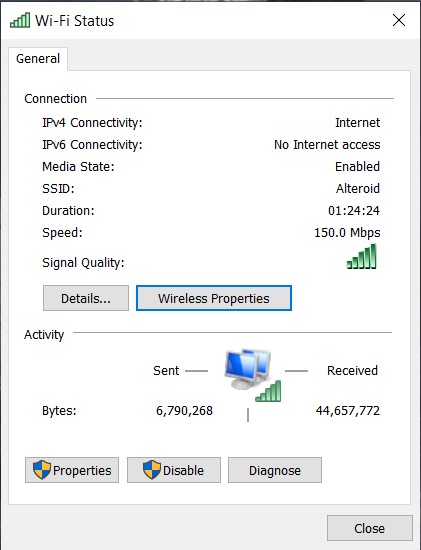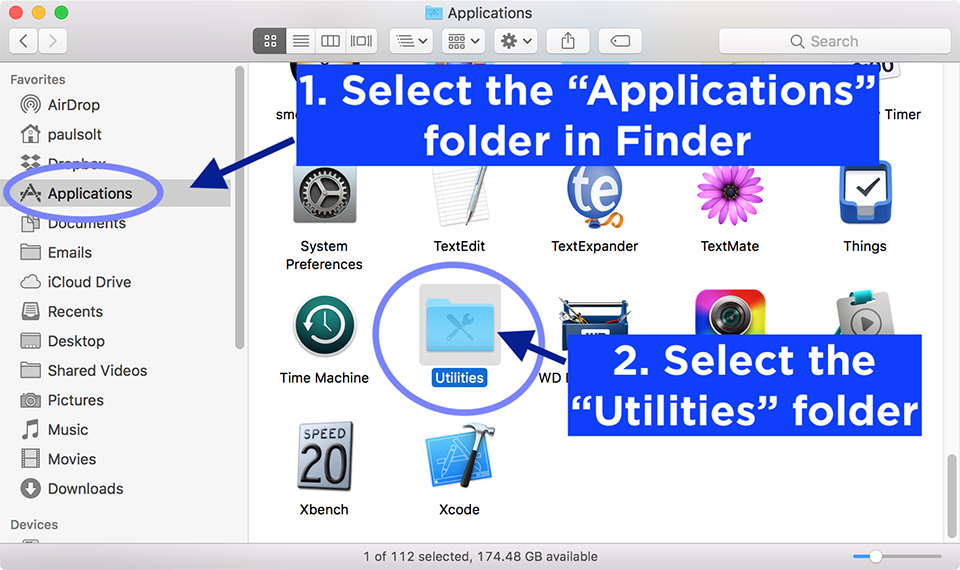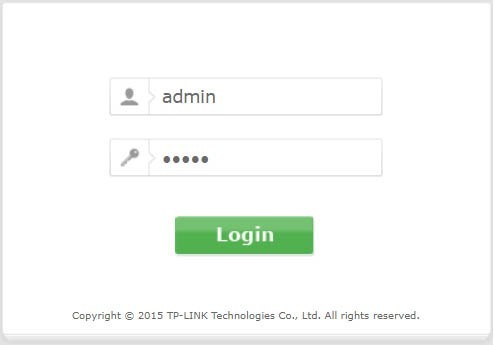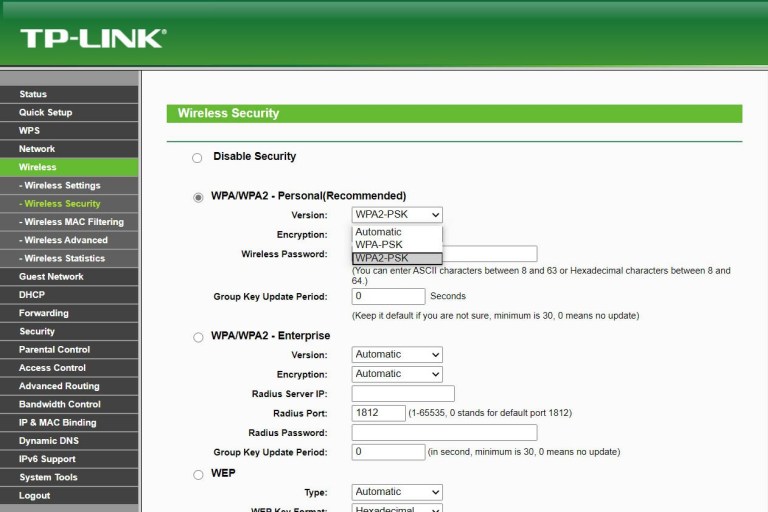Don’t worry anymore. In this article, we will help you to find a Wi-Fi password for routers, Windows PC, MAC, and smartphones.
Nowadays, friends ask for the Wi-Fi password as a first thing whenever they visit your house. And if you have forgotten. You might be wondering how to find your Wi-Fi password, which is “hard to guess” password, then you might feel a little troubled.
Therefore in this article, We’ll be discussing the ways to find Wi-Fi passwords when you forgot it. These methods will help you to recover your Wi-Fi password.
How to find forgotten Wi-Fi password on Windows PC
If you’ve ever connected a Windows PC to the same Wi-Fi network in the past, it should be reasonably simple to find the Wi-Fi password if you forgot it.
To begin, follow these simple steps:
- Right-click on the Wi-Fi logo in the taskbar and select “Open Network & Internet settings.”
- Now select Network and Sharing Center from the settings panel. On the menu that pops up next.
- Click on the “Wireless Properties” button.
From here, you’ll see another window pop-up, move to the “Security” tab in the window, then tick the checkbox next to “Show Characters,” and you’ll be able to see the forgotten password.
How To Find A Forgotten Wi-Fi Password On Mac?
“Finder” app helps you to recover the forgotten passwords of Wi-Fi on Macbooks or other Apple computers connected to your Wi-Fi network. You need to click the application’s entry in the left-hand panel. Now open the utility folder in the main window.
Soon launch the “Keychain Access.app” utility.
From here, make sure to select the system and highlight the password in the category in the left-hand pane. After this, locate your router in the list and double click the entry.
In the window that pops up next to “Show Password” will display your password. You will need to input your admin credentials to unlock it, and this will show the Wi-Fi password in mac.
How to find a forgotten Wi-Fi password on Android Smartphones?
For this trick to be work successfully, your Android smartphone must be rooted to see the saved Wi-Fi password. For this, you can use a password utility such as Wi-Fi Key Recovery on your rooted device to find a Wi-Fi password in case you forgot it.
How to find a forgotten Wi-Fi password on iPhone?
For this trick to be work successfully with your iPhone smartphone, you must have to jailbreak it and then use a Cydia App like Network List to view your saved Wi-Fi password.
Forgot Router Password? Here’s how to find your router password
Default Password Method
Having router from your internet provider makes higher chances of default network name and password printed right on the router’s label somewhere (look for SSID or ESSID, and WPA, WPA2, etc.).
This only works when you haven’t changed the default login information, which you should’ve changed in the first place. Skip below for a way to get your Wi-Fi password.
Router Login Method
To make this method work, you need to connect your computer directly to your router with an Ethernet cable. If you are not already connected to it via Wi-Fi.
Once taken care of, if necessary, enter your router’s IP address into any web browser. One of the following three addresses must work for all the common router brands, but note that if you have manually changed your router’s default IP address, you will have to enter that instead:
- 192.168.0.1 (D-Link, Netgear, Belkin, and more).
- 192.168.2.1 (Linksys and more)
- 192.168.1.1 (Linksys, D-Link, Netgear, Actiontec, and more).
Now once you’ve typed in your router’s address, you will be prompted to enter the username and password. The login username and password are by default “admin” for both the fields, respectively.
Your router may have different default username & password. For that, you have to check your router and its manual to find it out. Once you are logged in, now you can change the password by going into the “Security” section.
Reset Method
You can reset your router to set its password to its default in case you forgot it. There is a key on your router labeled as “Reset,” which you’re supposed to press for 10 seconds or so to reset your router.
But resetting is not the best option as most of the routers are set to open when performed a reset on. It will be needed to set up again.
Hacking Method
Since it is not illegal to hack your Wi-Fi router, you can give it a shot. There are endless possible ways to hack your router, but they require a lot of patience, especially if you are using WPA2 with TKIP on your router.
There is a commercial tool ElcomSoft Wireless Security Auditor or EWSA, that can prove to be helpful for you. In free tools, Aircrack-ng is considered one of the best. You can also use Reaver if you have enabled WPS on your router.
Conclusion
So these were a few ways on how to find a Wi-Fi password if you forgot it for computers, routers, and smartphones. I hope anyone of these methods which are mentioned above might have worked for you. And if you still face any issue, then do let us know in the comments section below.
READ MORE:
- How to Add Table of Contents in WordPress Without Any Plugin
- List of Tatsumaki Commands [UPDATED 2020]
- How Many Page Views Do You Need for Adsense Approval?