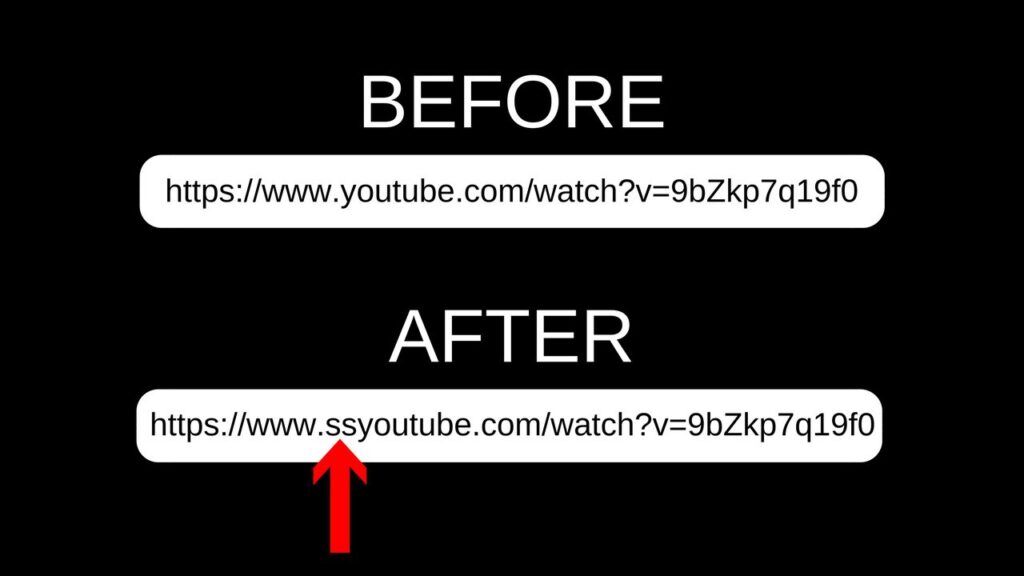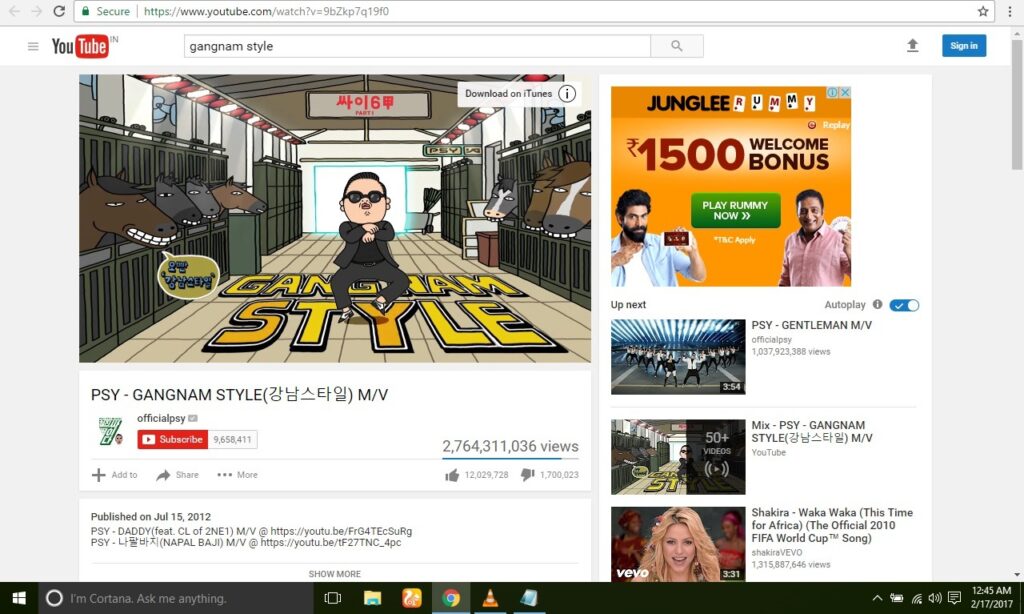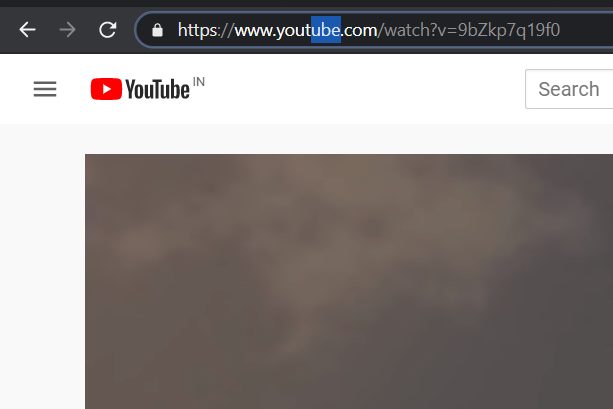Hello and welcome everyone to Geeknous, in today’s tutorial we will be discussing “How To Download Youtube Videos By adding two letters in The URL”, Yes you heard it right with this simple URL edit method you can easily download youtube video within a second.
Back in September 2013, YouTube announced it would be adding offline viewing to its mobile apps. However, that didn’t happen. Last year it finally followed that up with the launch of YouTube Go, an official app for downloading videos in countries where mobile data is too expensive for streaming them.
The tutorial is very easy anyone who has a basic internet knowledge can do this trick very easily, Do ask your queries in the comment box and we will try to solve it asap.
How To Download YouTube Videos
There is an app available for Android devices called ‘Tubemate’. It helps you not only to download but also to stream videos at a speed slightly greater than the normal YouTube app.
You can easily download videos of any resolution available for that video. Also, one can download the mp3 version of the video. Just visit play store
Step 1: Open your Web Browser and then open First visit YouTube homepage, search for Video to download. Now the address bar will display the URL of the video.
Step 2: Now Search and Open the desired video that you want to download and then go to the URL part and Simply put the letters ss before youtube, see the example below
Step 3: In the address bar replace “https: // www.” with “ss” after the word YouTube as shown in the picture below and press Enter (remember to remove the dot after www).
Suppose my URL is https://www.youtube.com/watch?v=9bZkp7q19f0 then I will edit like this https://www.ssyoutube.com/watch?v=9bZkp7q19f0
Step 4: At this time, the system will automatically switch your page to the intermediate website to download video, allowing us to download videos for free. Here you will see the Video name, time and YouTube link, and the right is the Download link.
Note: I recommend that you do not select the Download button but click the More button to select the file format you want to download, there are many formats for you to choose if you want to download high-quality video, click on the format Highest resolution to download videos to your phone.
Bonus Tip – Download YouTube Videos
Way 2: Remove the word “ube” on the YouTube URL you are viewing
- Step 1: In the address bar delete the word “ube”, then press Enter.
- Step 2: Immediately then automatically switch to the new page. Here, it will give you 2 options to download MP3 (Music) or MP4 (Video) format, then select the video quality right below. Then, click Record MP4 if downloading video, Record MP3 if downloading music.
- Step 3: The video download process takes place, please wait a bit. The file download process is fast or slow depending on the file size and network speed.
- Step 4: After downloading the video successfully, you can open it to enjoy on the computer.
Bonus Tip 2 – Download YouTube Videos
You can download YouTube videos using VLC player!
It is possible and it’s free.
Follow the steps:
- Copy the link of the video you want to watch.
- Open VLC media player. Under the “media” menu, it has an option named “Network stream” click on it.
- A window will open where there will be an option to paste the copied URL, paste in it and hit the Play button. Boom video will play in the VLC even if you disconnect the net.
After you download YouTube Videos to your computer, there are a lot of people wondering whether to choose the music player software, see which video to open? I will suggest some of the following software:
- KMPlayer
- VLC Media Player
Now, you can download YouTube videos that you want on YouTube to enjoy without worrying anymore. Isn’t it great, guys?
YOU MAY ALSO LIKE:
- How To Hide Hard Drive Partitions Using CMD
- How To Setup A Server On Localhost And Install WordPress
- How To Install Windows 10 From USB Flash Drive
- How To Migrate Windows Partition To SSD Drive