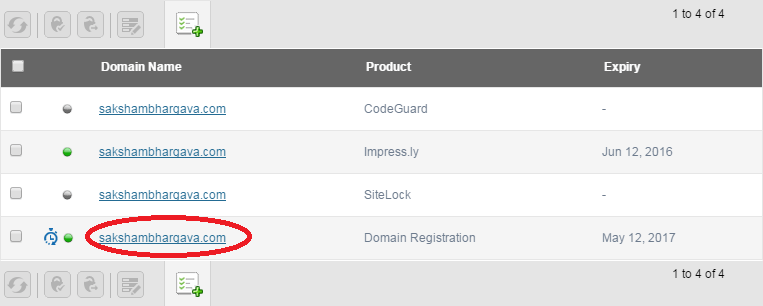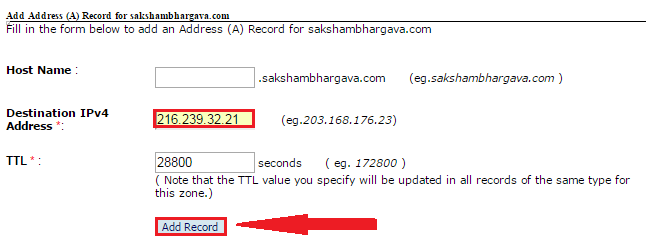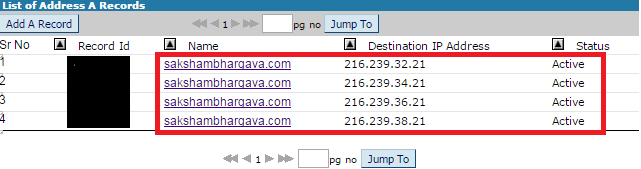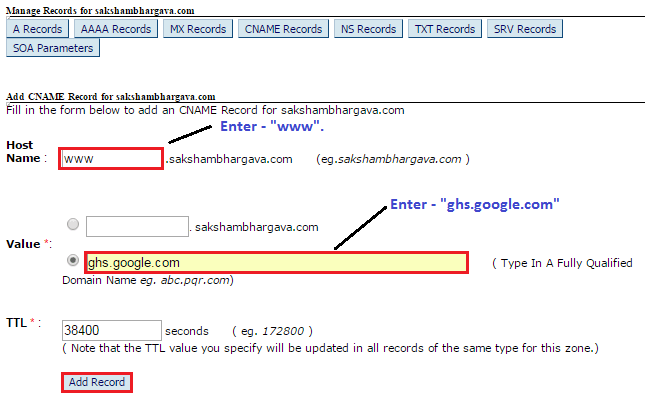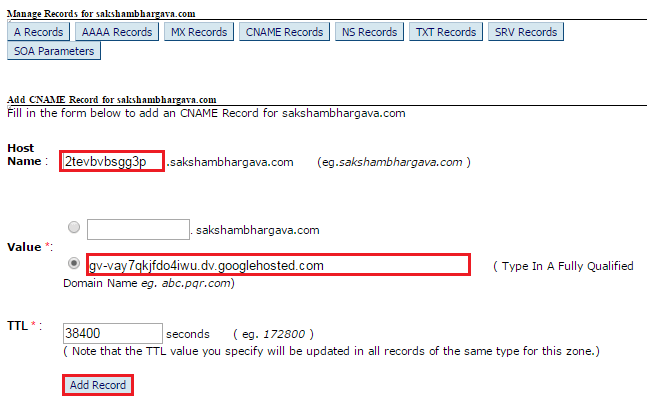If you had recently purchased a custom domain name from BigRock please follow these steps to set up your domain to your Blogger☺.
1. Login to your Bigrock Account and select your Domain.
2. Now find “DNS Management” and then click on the “Manage DNS” button.
3. Afterward, one window will appear in which click on the “A Records” tab. And Click on “Add A Record Button”.
4. Now a new window will appear, here leave Host Name field as a blank and in Destination IPv4 Address field insert following code. “216.239.32.21”
5. Now repeat Step-4 three times more to add the following three “A Records” in the exact same way. “216.239.34.21
216.239.36.21
216.239.38.21″
Now it will look like this.
6. After creating 4 different “A Records” for your domain, Go to the CNAME tab to add “CNAME Records”. Now click on “CNAME Records” tab and then click on “Add CNAME Record” Button.
7. In the Host Name field enter “www” and in the Value field enter “ghs.google,com”Then click the “Add Record” button.
After completing all the above sixth steps, you have to set up your Bigrock domain to your Blogger and verify to you Blog with BigRock.
8. Log in to your Blogger Account, Go to Setting > click the Basic button. Go to Publishing > Blog Address. Click On “+ Setup a 3rd party URL for your blog”. Type your domain name with “www” (e.g. www.sakshambhargava.com) and Click Save button. Then your blog asks you to verify authority on that domain name. Now you have to create another CNAME record in Domain DNS to verify.
9. Go to your “CNAME Records” tab and then click on “Add CNAME Record” Button. Copy the first code and paste it in the Host Name field. Similarly, copy the second code and paste it in “www” and in the value field. Then finally click “Add Record”.
10. Now you need to repeat Step 7 to verify your domain. For this, go to Blogger Account. Setting > click the Basic button. Go to Publishing > Blog Address. Click On “+ Setup a 3rd party URL for your blog”. Type your domain name with “www” (e.g. www.sakshambhargava.com) and Click Save button. This time, you find there is no error. After then, Tick “Redirect sakshambhargava.com to www.sakshambhargava.com”. and click the Save button.
Great now your website ready to publish. Share this if you enjoy this amazing trick.