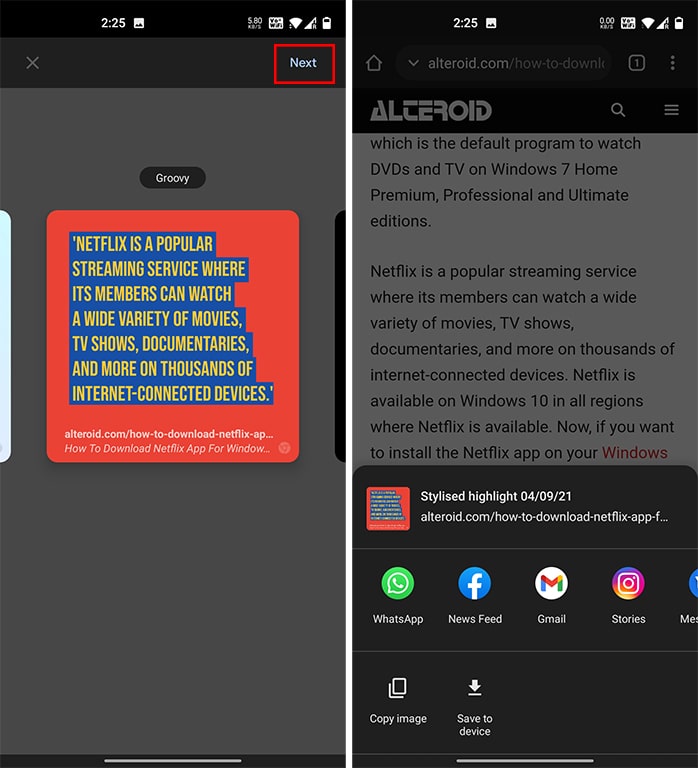There are times when you would like to highlight and share a portion of text from a website, be it with friends, colleagues, or on social media. While you can always use a simple highlight tool to serve this purpose, Google Chrome is right now testing a smart cards feature that will let you share quotes from websites with ease. This article will learn how to enable and use the upcoming Quote Cards feature in Google Chrome.
Share Quotes from Websites in Google Chrome (2021)
It’s worth mentioning that Chrome’s stylized web notes feature currently available on Chrome Beta, Dev, and Canary on Android. I was able to access the feature on Chrome Dev version 94.0.4629.3. It is hidden behind a feature flag, and if you don’t see it yet, you will have to either install Chrome beta or wait for Google to roll out the feature to the stable channel. With that said, let’s dive in.
Enable ‘Webnotes Stylize’ Flag in Chrome for Android
1. Open Google Chrome and navigate to chrome://flags. Then, search for ‘WebNotes Stylize’. Alternatively, you can directly access the flag by pasting the following address in Chrome’s address bar:
chrome://flags/#webnotes-stylize
2. Tap on ‘Default’ next to the Chrome flag and choose ‘Enabled’ from the list of options in the pop-up windows that appears.
3. After enabling the flag, do not forget to restart the browser. You can tap the ‘Relaunch‘ button at the bottom of the screen to restart Chrome on your Android phone.
How to Make Quote Cards in Google Chrome
Now that you have enabled the flag, here’s how to use it to create stylish Quote cards in Chrome for Android:
1. Open any website and select a portion of text you would like to share as a quote. After selecting the text, tap on ‘Share’ and choose ‘Create card’ from the share sheet.
2. On the next page, you can now choose from among ten theme templates. The available options are Classic, Friendly, Fresh, Powerful, Impactful, Lovely, Groovy, Monochrome, Bold, and Dreamy. Pick a theme you like and hit ‘Next’ at the top right. You will then see the share sheet that you can use to either copy the Quote card or share it with other apps.
3. Here’s what the quote card looked like when I shared it on Telegram. As you can see below, you also get the URL with the image, and it takes you directly to the quoted text on the website. And there you have it. You have now created a stylish quote card right within Chrome without relying on third-party photo editing apps.
Create and Share Quote Cards From Websites Using Google Chrome
Considering the convenience of stylized highlights, we could expect the Chrome team to bring this nifty feature to the stable version of the browser soon, hopefully in the next release. Further, if you have queries or suggestions, do let us know in the comments below.
You May Also Like:
- Open Google Discover Articles On Any Browser
- Enable Google Chrome’s Dark Mode For Web Pages On Any Platform
- Add Custom DNS Server On Android In 2020
- Avoid Saving Images In WebP Format In Google Chrome