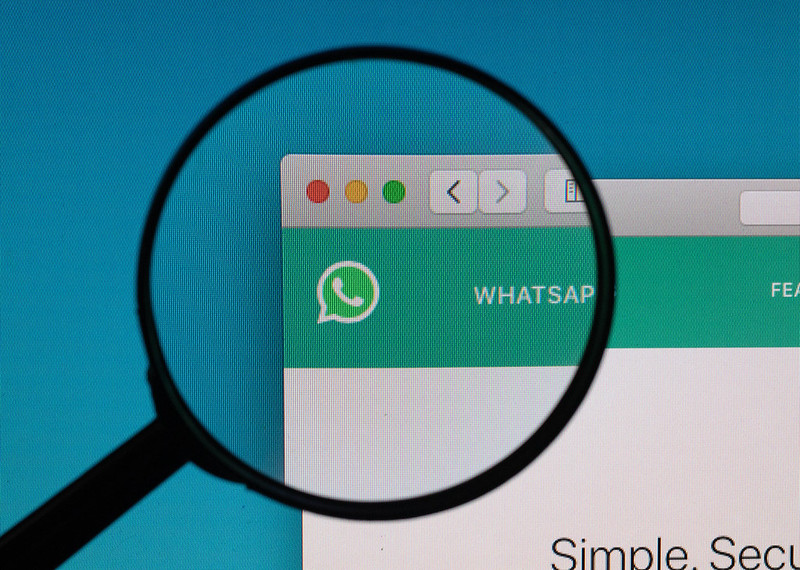WhatsApp frequently brings new and helpful features for its Android and iPhone chat apps. One of the recently added options on android is that the ability to add a fingerprint lock to WhatsApp Messenger. It means that you cannot access WhatsApp chats without unlocking the app via a fingerprint saved on the phone. You need a smartphone with a fingerprint detector for this to work and also the latest version of WhatsApp. The fingerprint lock feature on WhatsApp for android works with phones that have a capacitive fingerprint sensing element and people that have an in-display fingerprint device. In this article, we are going to describe the way to add a fingerprint lock to WhatsApp on Android.
Keeping your WhatsApp messages safe from prying eyes has meant that you needed to lock down your whole phone with access provided via the lock screen’s security, but not anymore. WhatsApp has announced that you can now keep your messages hidden away while keeping the rest of the phone easily accessible, thanks to the inclusion of biometric security in the form of your fingerprint. Once enabled, you’ll need to use the fingerprint reader on your device to check your WhatsApp messages. Join us after the break for our step-by-step guide on how to enable Fingerprint Lock on WhatsApp on your phone.
Here’s How To Set Up WhatsApp Fingerprint Lock On Your Android Smartphone.
The process is pretty straightforward, especially for users who already have a fingerprint registered for unlocking the phone. Before starting, you need to be on the latest version of WhatsApp. For Android, the current latest build number is 2.19.308 on the Play Store. This feature is only available on Android devices with a fingerprint sensor running Android 6.0+ and isn’t supported on the Samsung Galaxy S5, Samsung Galaxy Note 4, and Samsung Galaxy Note 8. Once that’s done, merely follow these steps to secure your WhatsApp chats on android with fingerprint authentication.
Enable Fingerprint Lock
- Open WhatsApp > tap More options > Settings > Account > Privacy.
- Scroll to the bottom and tap the Fingerprint lock.
- Turn on Unlock with Fingerprint.
- Touch the fingerprint sensor to confirm your fingerprint.
- Additionally, you can also set the duration after which you’ll have to use your fingerprint to unlock WhatsApp. It can be set to Immediately, After a minute or After 30 minutes.
- You can tap to select the amount of time before fingerprint authentication is prompted.
- Turn on Show content in notifications if you’d like to preview message text inside new message notifications.
Disable Fingerprint Lock
- Open WhatsApp > tap More options > Settings > Account > Privacy.
- Scroll to the bottom and tap the Fingerprint lock.
- Turn off Unlock with Fingerprint.
Now, whenever you open WhatsApp, depending on the automatic lock duration you’ve set, you’ll need to apply your fingerprint to unlock the app. And that’s how you can set WhatsApp fingerprint lock on your Android smartphone.
Like Android, WhatsApp also allows biometric lock feature on iPhone. While the iPhone models that support Face ID can use facial recognition to secure that chat messages, the iPhone models with Touch ID can use fingerprint lock. The biometric authentication can be enabled by going to WhatsApp Settings > Account > Privacy > Screen lock.
That’s all folks, your conversations are now secure from snooping fingers, this feature won’t even allow anyone to access WhatsApp even if they know your Phone’s password unless they also have their fingerprint registered. You can still answer calls if the app is locked and if you haven’t set up a fingerprint on your phone, you’ll need to have it enabled in your phone’s settings. What do you think of this method, let me know in the comments below?