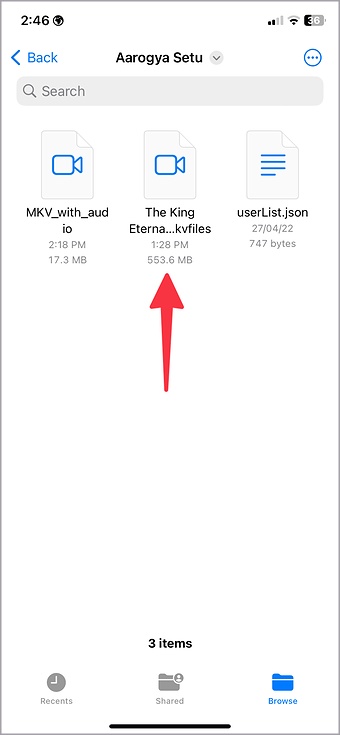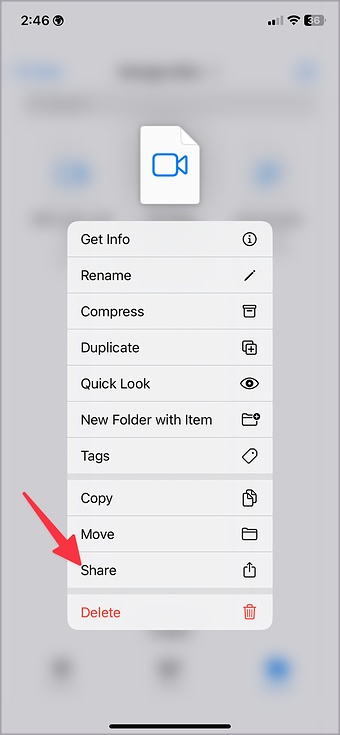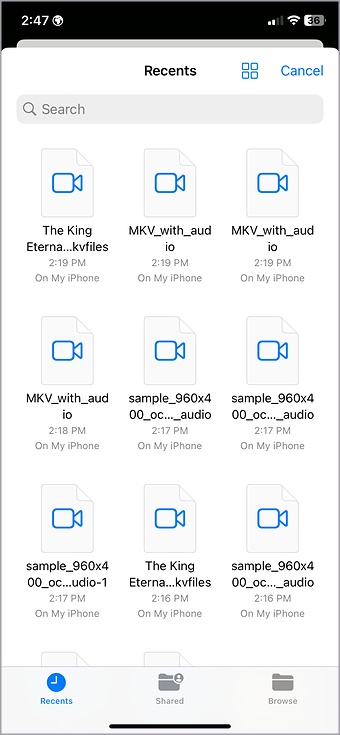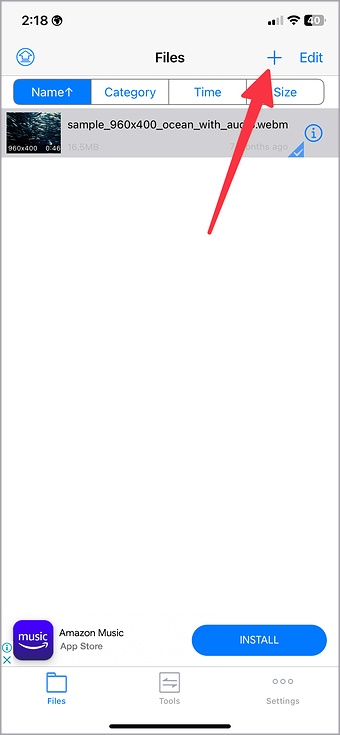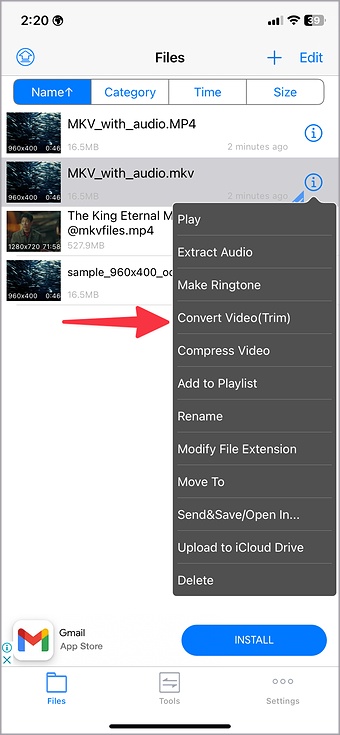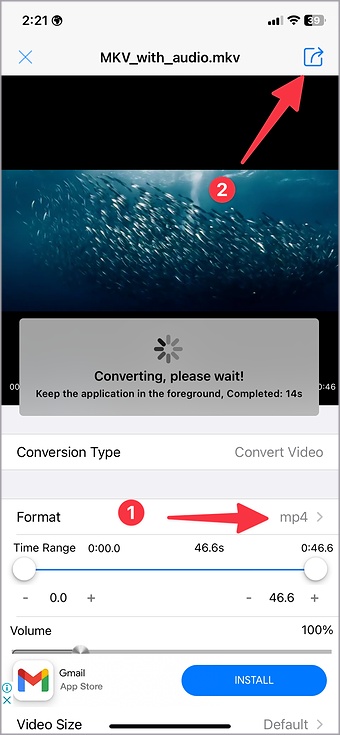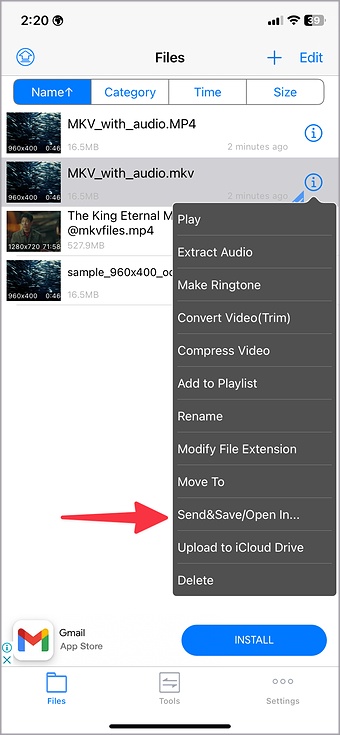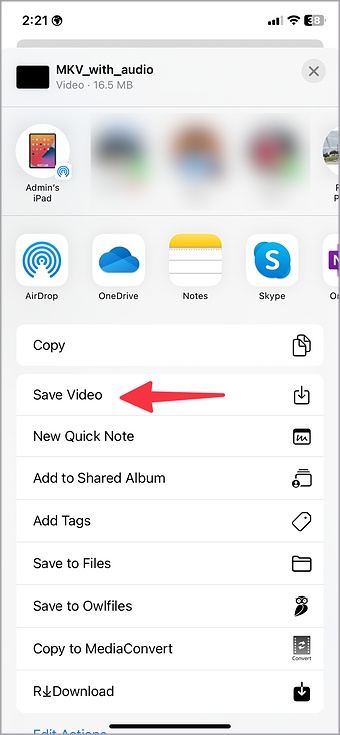Although MP4 video format has become a norm these days, MKV remains the preferred video extension to distribute large files over the web. The default video player on iPhone and Mac doesn’t support MKV format, though. If you have downloaded MKV files from Telegram, WhatsApp, or the web, you can covert it or use third-party video players to play MKV videos on iPhone and Mac. We will cover both the iPhone and Mac platforms to play MKV videos without any issues. Let’s get started.
1. Use VLC Player on iPhone
VLC is one of the best third-party video players on iPhone. It’s open-source, works with all the popular video formats, and has cross-platform availability on all major platforms. Follow the steps below to use the VLC player to play MKV videos on your iPhone.
Note: We have downloaded a 500MB MKV file from the web. We will use it for demonstration in the screenshots below.
1. Open App Store on your iPhone.
2. Search for VLC and install the app on your phone.
Download – VLC Player
3. Open the Files app on your iPhone.
4. Find an MKV video you want to play. Long tap on it.
5. Select Share from the context menu.
6. Tap VLC from the iOS share sheet, and iPhone will play the MKV file in the VLC video player.
There is no way to import videos in the VLC player directly. You must share the MKV file using the default iOS share sheet. It might not be convenient for everyone.
2. Use Owlfiles to Play MKV Files on iPhone
Owlfiles is an effective third-party file manager on iPhone. You don’t need to import MKV files to any video player. Owlfiles can access and play MKV files without breaking a sweat.
1. Download and install Owlfiles from the App Store.
Download – Owlfiles
2. Open Owlfiles on your phone.
3. Select Files App and open MKV file from the following menu.
Owlfiles will start playing the MKV video on your iPhone. Owlfiles has a feature-packed video player. You can adjust video speed, add subtitles, stream video to a compatible device, and tweak audio settings.
3. Convert an MKV File
You can use a third-party video editor to convert an MKV file to MP4 format and save it in the Photos app.
1. Download MediaConvert app from the App Store.
Download – MediaConvert
2. Open the app and tap the + icon in the top right corner.
3. Select Files and import an MKV file.
4. Tap on i button and select Convert Video.
5. It will open the video player to make changes. Make sure to select mp4 from the Format menu.
6. Tap the Share icon in the top right corner to start the conversion process.
7. You can check the converted video from the home page. Select the info button.
8. Select Send & Save and tap Save Video.
Open the Photos app, and your converted mp4 video is ready for sharing.
So far, we have talked about several ways to play MKV videos on iPhones. Now, let’s do the same on Mac.
Elmedia Video Player on Mac
Elmedia video player is a capable third-party video player on Mac. It’s free to download and use. You can also upgrade to a paid version to unlock more features. Let’s check it in action.
1. Download the Elmedia video player from the Mac App Store.
Download – Elmedia
2. After successful installation, open Finder and find an MKV file you want to play.
3. Right-click on a video file and select Open with from the context menu.
4. Select Elmedia video player, and you are good to go.
Elmedia supports picture-in-picture mode, playback mode, subtitles, and comes with an excellent UI.
If you don’t like Elmedia video player, you can go with PotPlayer X or VLC Media Player on Mac to play MKV videos without facing an error.
Download – PotPlayer X for Mac
Stream MKV Videos on iPhone and Mac
Most users will be completely fine with VLC player on iPhone or Mac to play MKV files. If you want to share the same on social media or instant messaging apps like Telegram or Signal, you must convert an MKV file to MP4 first.
FAQs
Q. Does the iPhone play AVI files?
Unfortunately, iPhone does not provide a way to play AVI files natively, but you can download third-party video player apps from the app store, such as VLC or Infuse 7.
Q. Is MKV format better than MP4?
Technically, it lets you combine multiple audio files or subtitle files with a single video while maintaining good quality.
Q. How do I convert MKV files to MP4?
There are MKV to MP4 converter software such as WALTR PRO, with which you can convert your MKV files to MP4.