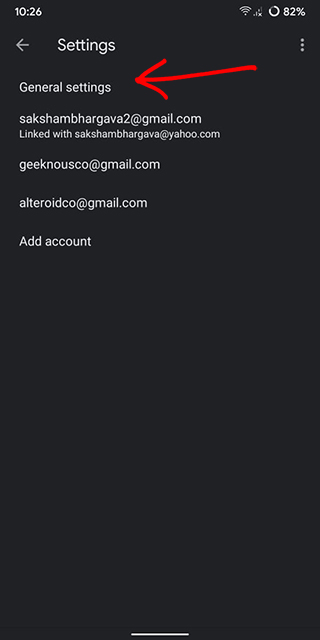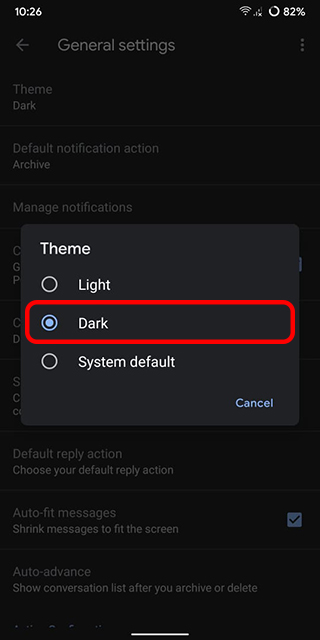Dark mode has finally caught up with the masses as almost every app has embraced the feature to enhance the user experience. Expectedly, Gmail doesn’t want to be left too far behind either. Google recently updated the popular email app to roll out the much-awaited dark theme. As I like to take a quick glance at the recent emails and respond to some important ones before closing the eyes, I welcome this new addition wholeheartedly. If you had also been waiting for it, head into the breakdown to enable dark mode in Gmail on your iOS or Android device.
Note: We are attaching the screenshots for the Android device. The steps are essentially the same on iPhone so you will not have any problems in following it.
Turn On Dark Mode In Gmail On IOS And Android
The process of turning on the dark mode in the Gmail app on iOS 13 and the latest versions of Android is quite identical. Interestingly, it’s a bit different on iOS 11 and 12. Irrespective of whichever platforms you are on, make sure to update the app before going ahead with the guide. Also, keep in mind that it’s a phased roll-out, so you might not see the feature on your device as yet.
1. Launch the Gmail app on your device.
2. Now, tap on the menu button at the top left corner and select Settings.
3. Next up, tap on General Settings.
Note: On your iOS or iPadOS device, skip step 4 as you will find the Theme option right inside Settings.
4. Next up, choose Theme.
5. Finally, select the Dark option.
Do note that on your iPhone or iPad running iOS 11 or iOS 12, you will get a Dark theme toggle to turn it on or off. Since there’s no system-wide dark mode before iOS 13, you won’t find any “System default” option here.
That’s it! Now, go ahead and browse through your email with complete peace of mind. The screen will feel pretty easy on the eyes. Thus, they won’t strain when you are tackling emails in the dark. Aside from comforting your eyes, the dark theme will also help your device last a tad longer. Later, when you want to disable it, return to the theme setting again and then choose either light or system default.
Use Dark Theme In Gmail App On IOS And Android
As you can see, there is a lot to like in a dark theme. Apart from transforming the entire look of the UI, it also plays a good role in helping devices last longer. So, I’m glad that the popular email app has finally got on board. Is there any app that you wish you to get this feature sooner than later? If yes, do let us know its name in the comments down below.