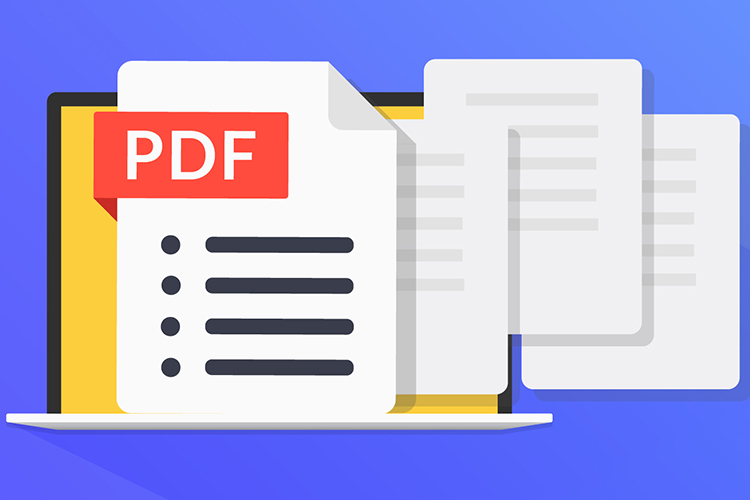Here’s a task we’ve all faced at some point in our lives – having to compress a PDF, be it to fit an arbitrary file size requirement, optimize for quick viewing, or save on data costs. There are several ways to go about doing so, depending on your platform, privacy needs, and how much time you have. Here in this article, we will show you how to Compress PDF Files and Reduce Size.
Online Tools To Compress PDF Files And Reduce Size For Free
While this compression method is the easiest of the lot, it also presents the largest security risk, since your PDF file will be uploaded to the website’s servers. As a rule, you should completely avoid using free online tools for documents that contain personal, identifiable information, such as your Aadhaar, passport, and the like. On the other hand, if the information in the document is available to the public, the lack of privacy and security might not be a problem.
In such cases, you can look at one of the many options out there to compress your PDF file, with some of the popular ones being Smallpdf, iLovePDF, and PDF Compressor. Given an uncompressed 24MB document with words and images, the first three services performed about the same, giving out compressed PDF files around 1.12MB, 1.10MB, and 1.6MB respectively. With an alternative 5.55MB PDF, the results came to 319KB, 316KB, and 434KB.
In terms of the user interface, Smallpdf looks like the best PDF file compression online service, but it restricts you to two files per hour, without payment. PDF Compressor is great if you need to convert multiple files in one go, as it’s the only one that allows selecting more than one file at a time.
Even then, you should rely on a service that carries a citation from a trusted authority. In the absence of a recommendation, it’s worth reading into the site’s privacy policy, and legal terms of use – such as this.
After you’ve done your share of research, the process to actually compress the PDF file(s) is similar for most websites:
- Open the website, and select the PDF files you want to upload. On some websites, you might be able to drag and drop files.
- Wait for the website to compress files, and then locate the download button. While some websites will let you directly download the files, others may send it to your email address.
Compress PDF Files On Android And IOS
All the above online tools work across both computers and mobile devices. On Android, you can pull up PDF files from internal storage or cloud services on the file selection stage. With iOS, the PDF files must be stored on a supported cloud service – Dropbox, Google Drive, and the like. While some websites will hand you a zip file, others will open the compressed PDF right in your browser, which you can then send via the usual means.
Compress PDF Files And Reduce Size Using Adobe Acrobat
Adobe Acrobat Reader DC is a free PDF reader, but the PDF optimization feature is available only as part of the paid Acrobat Pro subscription. If you’re willing to pony up more than a thousand bucks a month, here’s how it works:
- Open the PDF file in Adobe Acrobat.
- Click Tools > Optimise PDF.
- From the toolbar that appears above the PDF, choose Reduce File Size.
- To get more control, head into Advanced Optimisation. Then click Audit space usage to see what page elements are taking up how much space.
- Once you’re satisfied, press OK.
- Go to File > Save As, and make a copy.
Compress PDF Files For Free On Windows
There are several free Windows software apps that will compress PDFs. One popular option is 4Dots Free PDF Compress, which supports everything from Windows 7, 8.1, and 10. There are two ways to use it.
Here’s how to compress PDF files using this Windows software via the right-click menu:
- During installation, allow 4Dots to hook into Windows’ right-click menu.
- Then locate the PDF file, and right-click on it.
- Choose Compress PDF.
Alternatively, you can reduce PDF size by opening the app:
- Open 4Dots Free PDF Compress.
- Click the *Add button and select the files. You can also drag and drop them onto the app.
- Select output folder, image quality, and hit Compress.
Compress PDF Files And Reduce Size For Free On MacOS
On macOS, you don’t need to download an app. The in-built Preview app can reduce the file size of PDFs.
Here’s how to compress PDF files for free on Mac OS:
- Open a PDF in Preview – for most people just double-clicking on the PDF file should do just that.
- Select File > Export.
- Under the Quartz Filter option, choose Reduce File Size.
- Choose the export location, and click save.
Have you faced any trouble reducing PDF file size? Leave your questions in the comments below.
YOU MAY ALSO LIKE:
- How To Sync Google Calendar To IOS, Android, And Windows Phone
- 10 Cool New Android Games
- How To Reduce Eye Strain While Using Computer
- How To Get The Official Dark Mode On WhatsApp