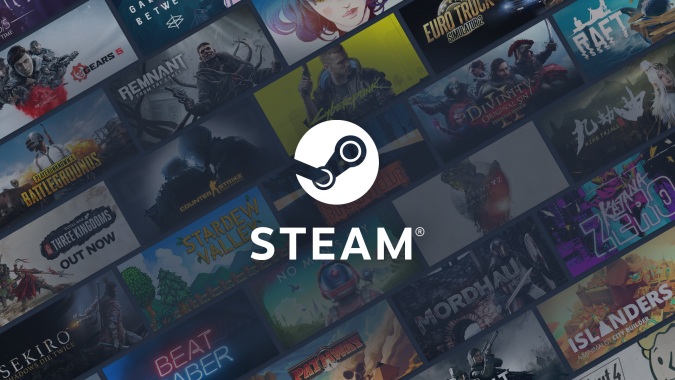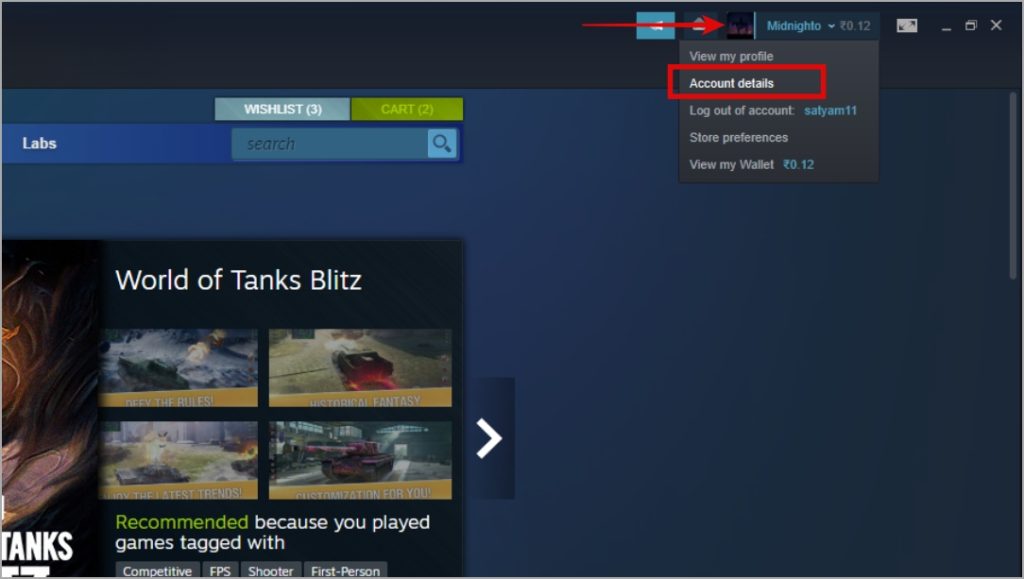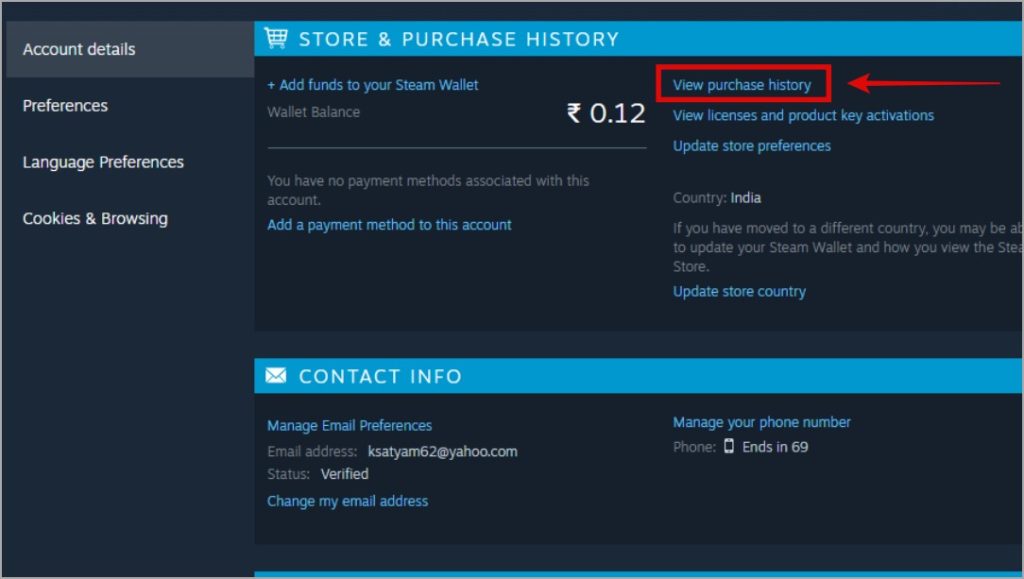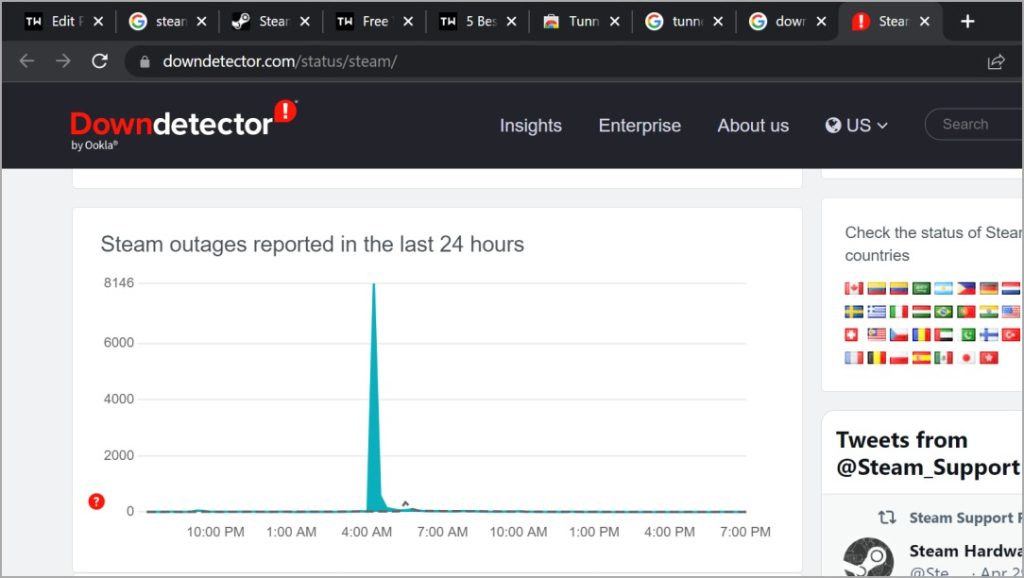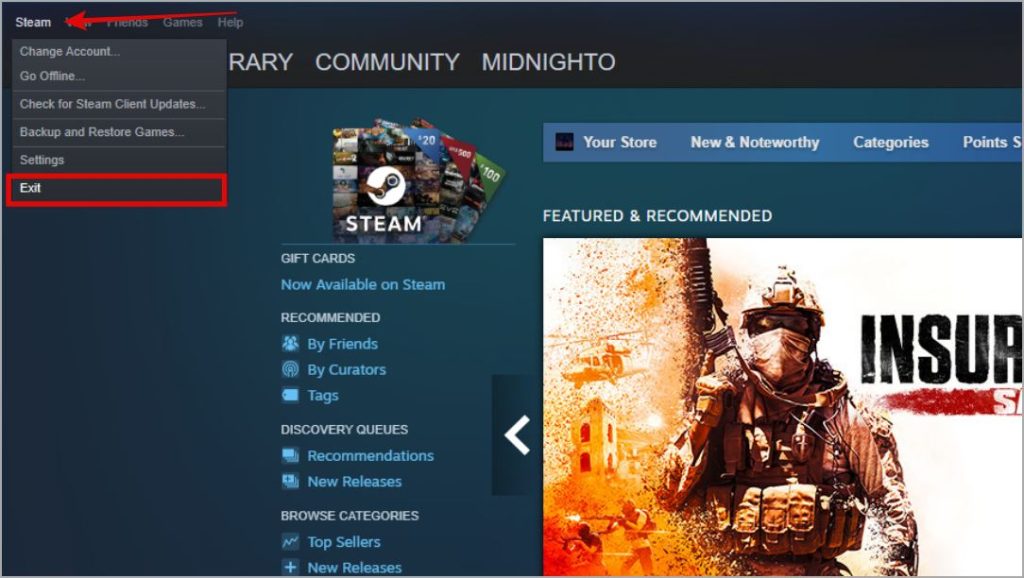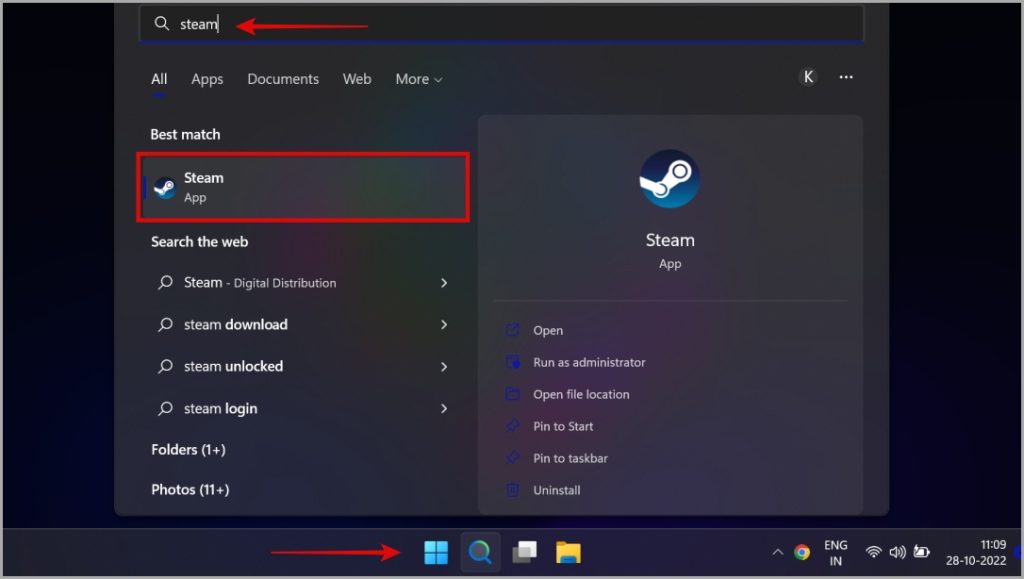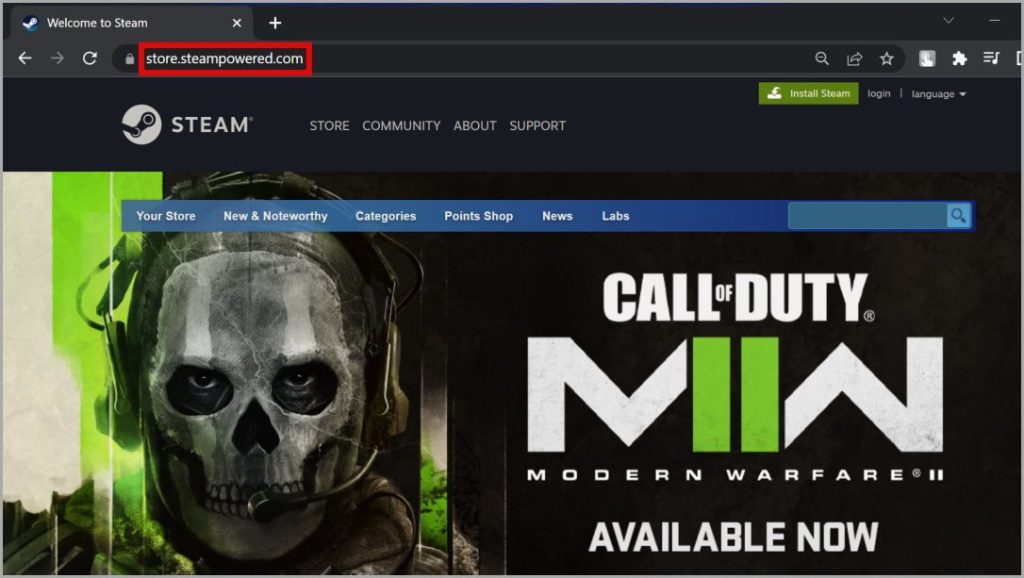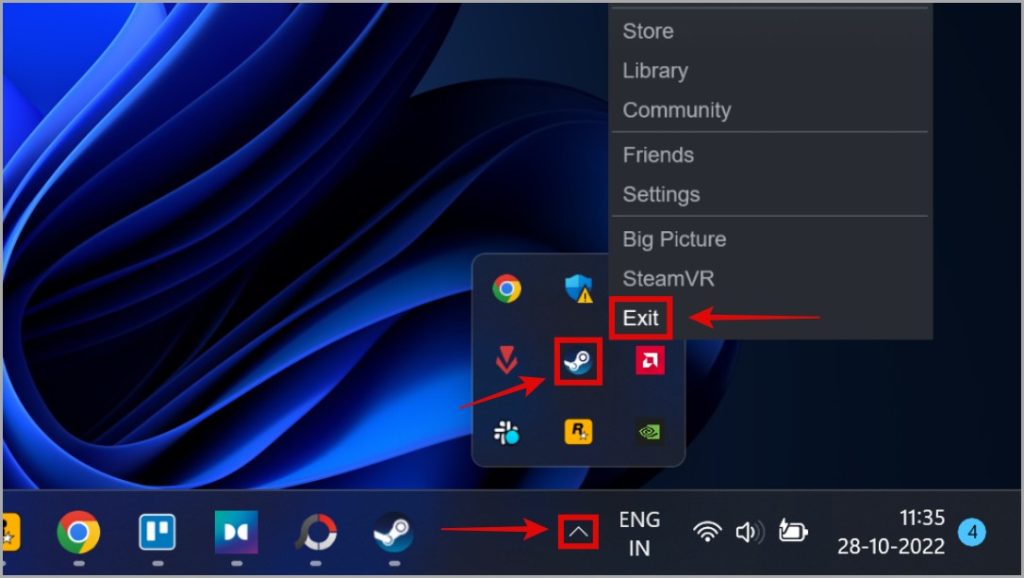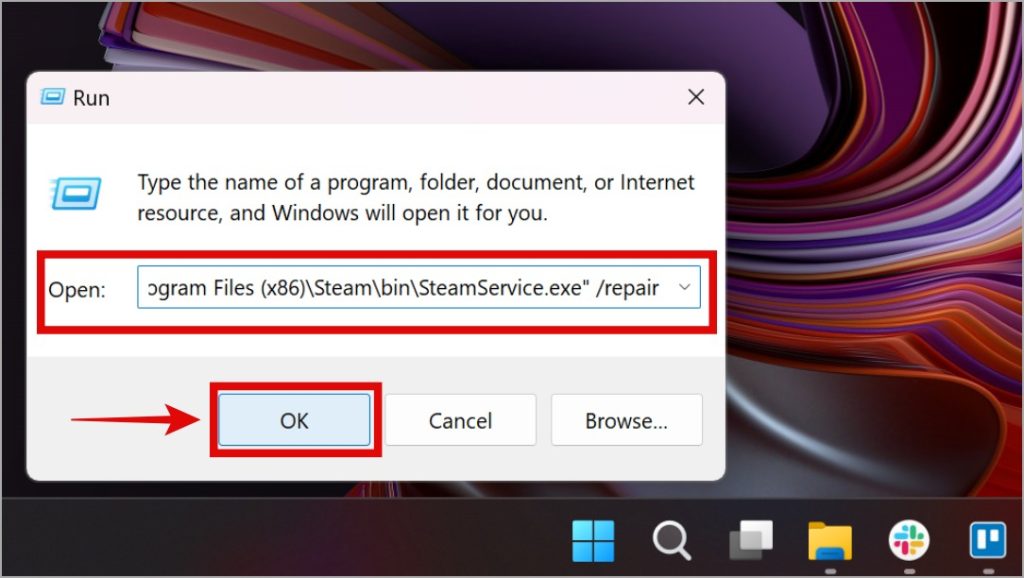While making purchases on Steam, users often face an issue where their transactions are stuck on the ‘working’ screen. Purchases get in stuck in a state of ‘pending transaction’ on the Steam Store. In this guide, we cover several solutions to fix Steam transactions stuck in a working or pending state and explain the reasons behind and answer some commonly asked questions. We hope you gain clarity on the issue and resolve it completely to continue your purchase on the Steam Store.
Why Steam Transactions Stuck in Pending or Working State
Steam is a large game distribution service that runs on top of several services. The backbone of the Steam Store requires many components to stay up and function and multiple payment processors are one of them. Usually, when users can’t purchase games on Steam or transactions stay pending for long periods of time, one of these components is not working as it should.
We will help you in resolving these problems by checking with the most obvious solutions first and then helping you with several fixes. Let’s get into it.
1. Payment Declined
You must check with your bank if the transaction was declined even if you have the available balance. They might have flagged the Steam Store and unauthorized the transaction. In that case, you need to talk to connect with the bank’s customer service and ask them to approve the transaction.
You might also receive a call right after the Steam transaction fails from your bank. They tend to ask about the nature of the transaction, and you can simply tell them you are purchasing something on the Internet. Ensure that you (owner of the payment method) are performing the transaction.
2. Cancel Pending Transactions on Steam
Steam or your bank might prevent the transaction from happening if there is a previous transaction pending on Steam Store. These are basically incomplete purchases that were not processed, and if money was deducted, it usually gets credited quickly after a support agent acknowledges the issue. Here is how to cancel your pending transactions on Steam.
1. Start by opening Steam, and then click on your user name in the top right corner of the app. Click on Account Details.
2. Here, click on View purchase history. It is right next to your balance.
3. You will see a list of all your purchases like this. If a purchase is pending, you will get an option that says Cancel. Click on it to cancel the pending purchase transaction. You may now resume purchasing the game/DLC that you were trying to purchase.
3. Check Payment Method
Check the available limit of your credit/debit card, net banking, or the payment method that you are currently using to purchase games on Steam.
Steam accepts various payment methods including most debit/credit cards and online banking options. Try using a different payment method to continue with your purchase on Steam.
Otherwise, you can try using your family or friend’s payment method temporarily for your pending Steam purchase. Below you will see available payment methods at your disposal during checkout to complete your Steam Store purchase. Note that options may differ depending on where you live.
4. Is International Usage Enabled or Not
You can’t purchase games on Steam if you don’t have international usage enabled on your credit/debit card unless you use a domestic payment method for the purchase.
Steam is an international platform and in many use cases, it is required to enable international usage of the card. There are also options that go by ‘Domestic’ as shown in the payment methods in the last section of this guide, and if you use them, this is not necessary.
When you have international usage enabled, you can pay in foreign currencies like USD. In my banking app, this is how the international usage option shows up. Your banking app must have a similar option.
However, if you do not have the facility to use international payments with your card, use a different payment method. A credit/debit card is not the only way to pay on Steam.
5. Check If Steam Servers Are Down
Servers being down is one of the most common and obvious reasons why many Steam purchases fail. To check whether Steam services are up or not:
1. Open Down Detector for Steam to check if the servers are down in your part of the world.
Here, users will be reporting from around the world whether they are having issues with Steam or not. If there are a lot of reports when you check Steam’s status, it means something is up.
2. You can also use the unofficial dedicated SteamStat website which offers a more detailed breakdown of individual components.
6. Disable VPN
When you a use VPN, some apps start behaving weirdly because of the latency issues involved, as well as the typical problems of using a VPN (different internet laws in different countries).
While a VPN is a great tool for privacy and security, try turning it off while purchasing games on Steam to make sure the transaction doesn’t get stuck on working.
Steam’s policy doesn’t allow users to purchase games at a lower price through VPN, so we would advise against it to prevent Steam purchase pending errors.
7. Too Many Attempts
If Steam or your bank thinks that you have made too many attempts with the selected purchase method, you will get failed transactions no matter what. You must simply wait for some time and then restart the client. To restart Steam:
1. Open the Steam app, and then on the top left corner, click on Steam. After this, click on Exit. Steam will close any running game and then completely shut down.
2. Next, relaunch Steam from the Start menu or Taskbar, whatever you prefer.
8. Buy From Steam’s Website
Steam’s Store is available on the browser as well. If your Steam client is running into transaction issues, try using the Steam Store in a browser instead to purchase your game. Here’s how to access the Steam Store on your browser:
You can access the Steam Store web page in your favorite browser. Simply search and buy the game as you would in Steam’s desktop client.
9. Repair Steam Service
Repairing the Steam Service involves a few steps, but may help fix the Steam purchase stuck on working error. Let’s get into how we can do this.
1. Click on the Show hidden icons option on the Taskbar. This shows you the apps currently running in the background. Here you will find a Steam app icon. Right-click on it, and then click on Exit.
2. Next, press Windows button + R to open Run command prompt. Here, type or copy-paste the below command:
"C:\Program Files (x86)\Steam\bin\SteamService.exe" /repair
When done typing, click on OK.
3. Now, you will see a command prompt window where the command will be executed. When done, simply relaunch Steam and continue with your purchase.
Frequently Asked Questions (FAQs)
1. What if Steam purchase fails and my card is charged? What is the return time frame?
You must contact Steam Support immediately in case this happens. Most failed purchases get refunded automatically, but it’s a good idea to contact the support team anyway to make sure the invalid transaction is acknowledged by them. The return time frame for failed transactions depends on your payment method, but you are completely eligible to receive the refund if there was a failed transaction.
2. What to do when Steam deducts the transaction amount twice? Is double purchase possible and if yes, what to do?
Steam will definitely refund your money if a double transaction has occurred. Contact Steam Support and let them know about the double transaction issue. A double purchase happens when there was a pending transaction that went through along with the new transaction.
Happy Gaming on Steam
We hope this guide helped you with finding solutions for users who can’t purchase games on Steam because of the transaction marked as pending or working or any other error. In case you are looking for some games to buy, we have a list of 19 paid Steam games for Mac you should buy.