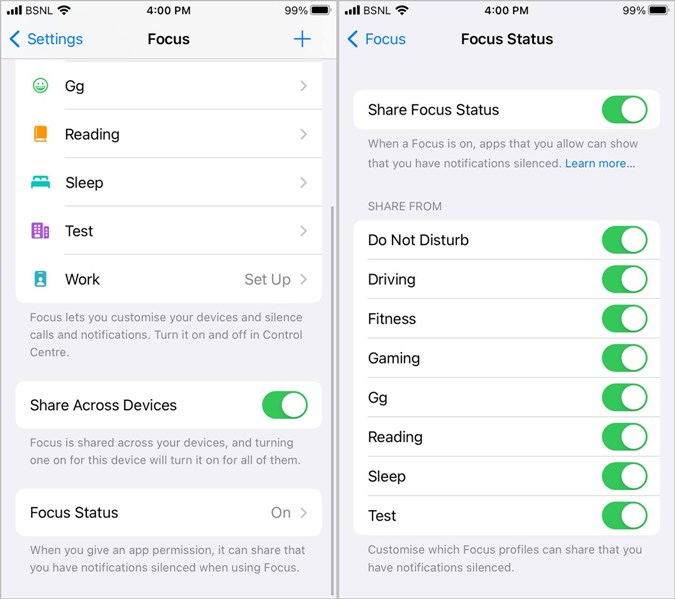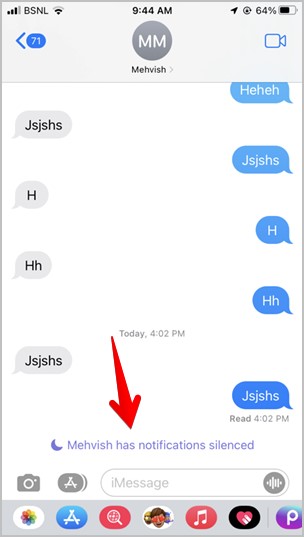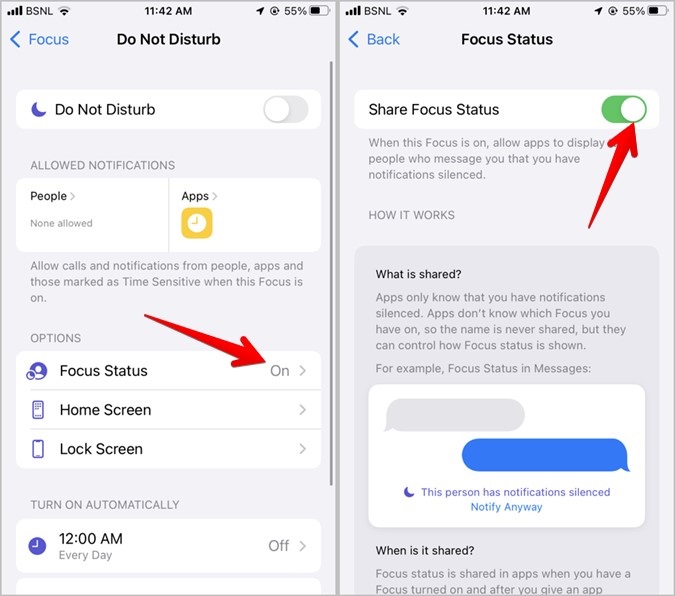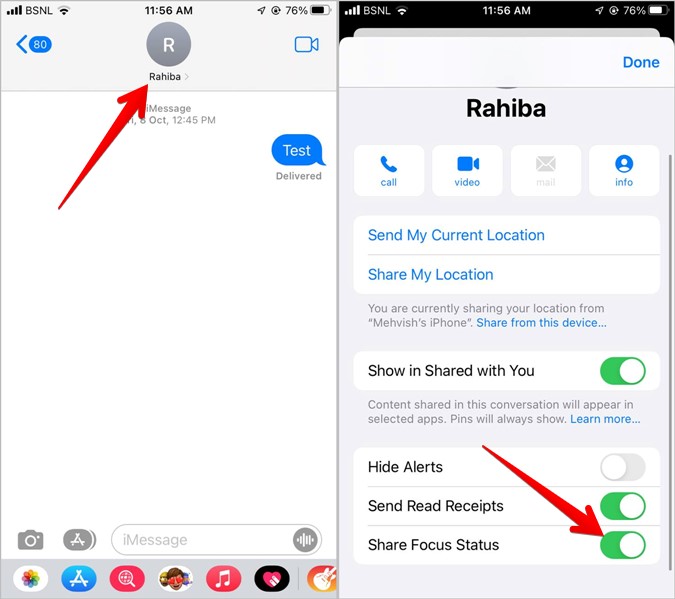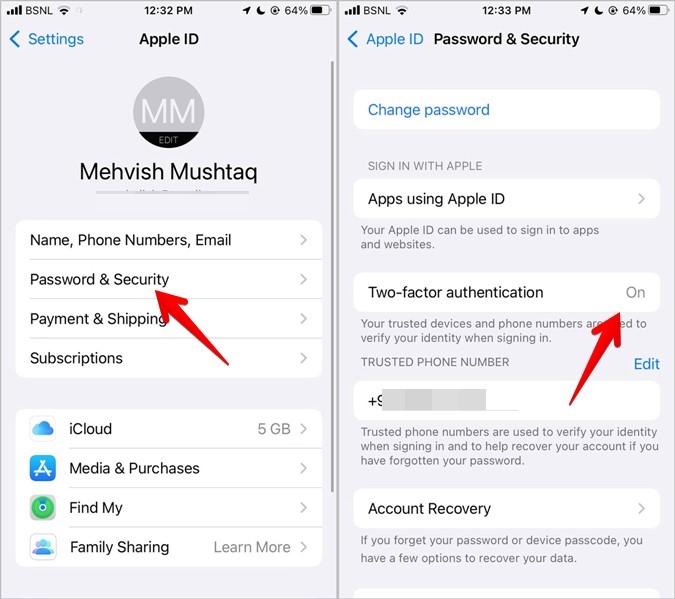Notifications on iPhone have received a lot of love in both iOS 15 and iOS 16. You have new features such as notification summary, focus modes, and Focus status. If you are wondering what does Focus status mean on iPhone and how to turn it off, you will find the answer in this post. Let’s get started.
What Does Focus Status Mean on iPhone
Want to inform your contacts that your iPhone’s notifications have been turned off? Say hello to the Focus status feature.
Basically, Focus status is a feature present in the Focus setting whose job is to inform others that you won’t be notified about new notifications because one of the Focus modes is active on your iPhone. Focus status is enabled by default for all existing Focus modes as well as any new ones you create.
Focus modes, for the uninitiated, are a different set of notification profiles that allow you to silence notifications, alerts, and calls on your iPhone and iPad. Do not disturb, Work, Fitness, Sleep, and Meditation, are some pre-made focus modes. Each profile can be tailored to your specific requirements by allowing specific people or apps to send notifications. Know how to use and set up focus profiles on iPhone.
Note: Turning off a focus will stop sharing the Focus status for that mode. But turning off Focus status will not turn off focus mode.
What Happens by Sharing Focus Status
When you enable a focus whose Focus status is enabled, your contacts will see a banner that says ‘has notifications silenced’ in supported chat apps like iMessage.
This helps in informing people close to you that notifications are silenced on your end, so you may take longer to respond when they attempt to message you. However, if someone needs to contact you right away, they can use the Notify anyway option.
When you share your Focus status, others will not know which focus mode is active on your iPhone as the name of the focus isn’t shown.
Note: Currently, the “has notifications silenced” banner appears in iMessage only. In the future, other apps might be able to use this feature as well.
How to Stop Sharing Focus Status
You can turn off Focus Status in four ways.
1. Turn off Focus Status Sharing for all Focus Profiles (iOS 16)
In iOS 16, you can disable the Focus status feature for all focus profiles with one button as shown below:
1. Open Settings on your iPhone.
2. Go to Focus followed by Focus status.
3. Turn off the toggle next to Share Focus status.
2. Turn off Focus Status Sharing for Individual Focus Profiles (iOS 16)
If you want to stop sharing Focus status for any specific focus profile in iOS 16, go to Settings > Focus > Focus status. Turn off the toggle next to the profile that shouldn’t share Focus status.
Note: Turning off Focus Status in one focus mode will not turn it off for other modes.
3. Turn off Focus Status Sharing for Individual Focus Profiles (iOS 15)
1. Open Settings on your phone.
2. Tap on Focus and open the focus mode whose Focus status you want to turn off.
3. Tap on Focus status. Turn off the toggle next to Share Focus status.
4. Turn off Focus Status Sharing for Specific Contacts (iOS 16, iOS 15)
If you don’t want to share your Focus status with any specific contact, you can easily turn it off in the Messages app as shown below:
1. Launch the Messages app and open the chat thread with the contact for whom you want to disable Focus status.
2. Tap on the contact name at the top. Turn off the toggle next to Share Focus status.
Tip: Learn how to link focus profiles with lock screen in iOS 16.
Bonus: How to Fix Focus Status Showing Disabled
If Focus status shows disabled, appears greyed out, or you are unable to activate it, you need to make sure ‘Share across devices’ is turned on.
For that, go to Settings > Focus. Turn on the toggle for Share across devices.
In case you are unable to turn on the Share across device option, make sure an iCloud account is added to your device. If iCloud is added and you are still unable to activate Share across devices, try enabling Two-factor authentication for the iCloud account by going to Settings > [Your name] > Password & security > Two-factor authentication. Follow the on-screen instructions.
Frequently Asked Questions
How to fix Share Focus Status not working on iPhone?
If others cannot see your Focus status, begin by restarting your iPhone. Next, make sure you are using an iPhone having iOS 15 or higher. If your iPhone is running iOS 14 or earlier, you will be unable to use this feature. The same logic applies to others, i.e., they must be on iOS 15 or later to see your Focus status.
Furthermore, ensure that Focus status isn’t turned off for the problematic app. For instance, if Focus mode is disabled for the Messages app, others won’t see your Focus status. Go to iPhone Settings > iMessage. Turn on the toggle next to Focus mode.
Can you change the ‘Notifications Silenced’ message to something else?
As of now, you cannot customize the Notifications silenced banner for Focus status to something else. Everyone will see the same message irrespective of the focus mode active.
What Is meant by Notify Anyway in iMessage?
The Notify anyway feature allows others to force your iPhone to send a message notification even if any focus mode is active. At the moment, you cannot disable this feature.
To Share or Not to Share Focus Status
I hope you have completely understood the meaning of Focus status on iPhone. You can disable it if you don’t want others to know that your iPhone is on silent. Also, check out important privacy settings for iOS 15.